Editing a virtual application package
Compared to normal software packages, there are some special rules for packages with virtual applications.
In the Packaging Workbench you can control the ThinApp build process for the new virtual application:
- In the select area you find the entry ThinApp Shortcuts. A separate set of shortcut parameters is defined for each entry point that is found.
- Through Installation
Parameters you can control how ThinApp creates the virtual application.
In each build process the ThinApp shortcuts and installation parameters are collected into package.ini in the package directory. This package.ini is evaluated by the ThinApp tools.Only modify package.ini through the Packaging Workbench. The package.ini file in the package directory is overwritten with values from the ThinApp package in each build process.
For details of the parameters of package.ini, refer to the ThinApp user guide. You can find this at http://www.vmware.com/support/pubs/thinapp_pubs.html
To configure the ThinApp shortcuts and installation parameters, proceed as follows:
- Find a ThinApp Package in the Software Library you have created through the Virtual Application wizard.
- Open the Packaging Workbench for the ThinApp Package.
- Click on ThinApp Shortcuts, and define entry points, primary and secondary executables.
- Click on Installation Parameters and match the parameters for the virtual application to your requirement.
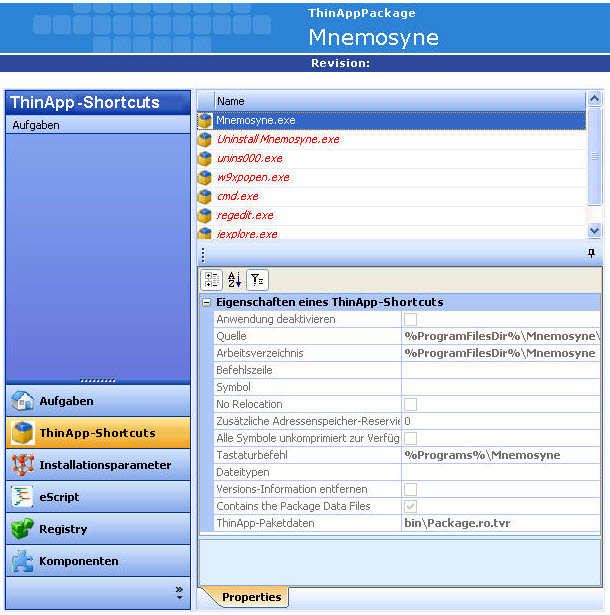
Figure: Packaging Workbench with view of ThinApp Shortcuts.