Adding Transforms
The Packaging Workbench offers different ways to add a transform to an MSI Package:
- Importing a Transform
- Creating a transform with the MSI Spy
The installation of the MSI-based software is simulated, and the input during the installation is automatically recorded. - Creating a transform manually
Subsequent changes (additions and changes of transforms) only affect those computers that do not yet have the relevant software installed. On computers that do already have the relevant software installed, the software must be uninstalled and then reinstalled for the changes to take effect.
Importing a Transform
To import a transform, proceed as follows:
- Open an MSI Package in the Packaging Workbench.
- Open the Transforms view.
- Select the Import Transform (.mst) task.
- Select an existing transform file for the import.
The transform is imported into the MSI Package, and automatically entered in the eScript command MSIInstallProduct.
To edit the transform, see Using the MSI Transform Editor.
Creating a Transform Manually
To add a transform by manually creating it, proceed as follows:
- Open an MSI Package in the Packaging Workbench.
- Open the Transforms view.
- Select the Create Transform (.mst) task.
- Select
the Create MSI Transform manually option, and enter a name for the transform file.
The transform is created and automatically entered in the eScript command MSIInstallProduct. It can now be edited using the MSI Transform Editor.
See Using the MSI Transform Editor.Alternatively, you can add a transform to a package by using the command MSIInstallProduct in the eScript:
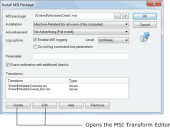
Creating a Transform with the MSI Spy
To add a transform with the MSI Spy, proceed as follows:
- Open an MSI Package in the Packaging Workbench.
- Open the Transforms view.
- Select the Import Transform (.mst) task.
- Select
the Record default installation settings option, and enter a name for the transform file.
The installation are simulated and the changes you have made are saved as a transform. The transform is entered automatically in the eScript command MSIInstallProduct.
To edit the transform, see Using the MSI Transform Editor.In order for Ivanti DSM to be able to simulate the installation, the system requirements for the MSI-based software must be fulfilled. If this is not the case, the simulation of the installation will fail.