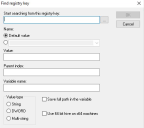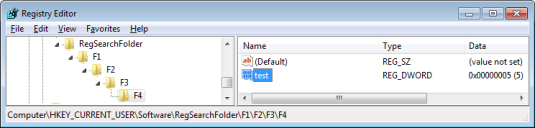RegSearchFolder
Find registry key
Definition
With this command, you can find the registry key where a specific value has been set. The use of a wildcard such as an asterisk (*) or question mark (?) is supported for String, DWORD, and Multi-string.
Settings
Enter the registry key under which you want to find the specified value.
This can be the default value of the key or a name. Make sure that the name of the value you enter actually exists on the computer.
Select this option to search for the default value in the registry.
Name of a value; 'test' in the example below.
Search for a specific value. This is useful if there are several values.
Zero-based index in reverse order. This index number determines how many registry keys are 'cut'.
For example, if the parent index is 1 (as below) the parent folder is returned as result in the variable (in the example: F3). If you specify 0, the result would be F4.
Name of the result variable without %.
String, DWORD, and Multi-string (comma separated).
The full path is returned to the variable. In the example below, this would be HKEY_CURRENT_USER\Software\RegSearchFolder\F1\F2\F3
For reasons of compatibilty, Ivanti DSM maps file and registry access to the default storage location for 32 bit applications (provided that the storage location differs from that of 64-bit applications). File access: whenever a 32-bit application attempts to access %windir%\System32, the access is redirected to %windir%\SysWOW64. Registry commands: when accessing HKEY_LOCAL_MACHINE\SOFTWARE the calls are redirected to HKEY_LOCAL_MACHINE\SOFTWARE\Wow6432Node. The x64-switch stops this redirection of file and registry accesses when running the script command on a x64 computer; the eScript command runs on the specified path. CallScript command: the script runs in a 64-bit process.
For more information on the other registry commands, please refer to the individual chapters, for example Get variable from registry or Extend the registry.