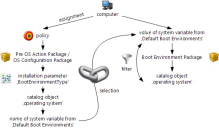Boot Environment Variables
If you want to execute Pre OS Action Packages and OS Configuration Packages, you need a boot environment (also: boot image) that is contained in a boot environment package. In pre-DSM 7.1 versions, the boot environment packages were directly linked to the policies and policy instances of the above mentioned packages. With DSM 7.1 you can also link boot environment packages indirectly to the respective packages.
Advantages of Indirect Linking
Linking boot environment packages indirectly in DSM 7.1 has the following advantages:
•you can pre-select a boot environment for a domain, OU or group in the organization tree,
•you can overwrite the pre-selection of a specific computer,
•you can store several versions of a boot environment type (e.g. with or without debugging functionality; with or without integrated drivers)
•and you have the flexibility to switch between these versions.
More advantages of indirect linking as compared to direct linking are that you no longer have to:
•customize or revision an OS Installation Set, including the contained components,
•and you no longer have to update the existing policies and policy instances for the OS Installation Set and its relevant components.
Implementing Indirect Linking
With indirect linking, a combination of different installation parameters and variables determine the boot environment used on a computer. In this case, the BootEnvironmentType installation parameter of a Pre OS Action package or OS Configuration package determines the type of boot environment. To determine which boot environment package a computer will use, the system queries the values stored in the organization tree for the system variables of the Default Boot Environments group.
Preference of Direct Linking
If you have defined both boot environment type and boot environment link, the system only evaluates the boot environment link and the boot environment package is linked directly to a Pre OS Action Package or an OS Configuration Package.This corresponds to the system behavior before DSM 7.1.
Indirect Linking - Installation Parameters
The following installation parameters determine which boot environment will be used:
•BootEnvironmentType: Starting with DSM 7.1, this installation parameter determines which type of boot environment will be used for Windows PE 2.x, 3.x, 4, 5 and Linux boot environments and also which variable will be used to determine the boot environment.This parameter is used to link the boot environments indirectly to the packages that must have the respective boot environments.
•BootEnvironmentLink: The BootEnvironmentLink parameter links a specific boot environment package directly with the Pre OS Action Packages or the OS Configuration Packages.
The following types of boot environments can be used for indirect linking:
•Windows PE 4/5 (64-bit)
•Windows PE 4/5 (32-bit)
•Windows PE 3.x (64-bit)
•Windows PE 3.x (32-bit)
•Windows PE 2.x (64-bit)
•Windows PE 2.x (32-bit)
•Linux (32-bit)
The following types of boot environments can only be used for direct linking:
•Windows PE 2005 (64-bit)
•Windows PE 2005 (32-bit)
•DOS
Indirect Linking - System Variables
The following types of boot environments can take a value as system variables in the variable group Default Boot Environments:
•Windows PE 4/5 (64-bit)
•Windows PE 4/5 (32-bit)
•Windows PE 3.x (64-bit)
•Windows PE 3.x (32-bit)
•Windows PE 2.x (64-bit)
•Windows PE 2.x (32-bit)
•Linux (32-bit)
Setting A Boot Environment Variable
After creating other OSD packages, the wizards that help you create OS Installation Sets and Pre OS Action Packages check whether it is necessary to create a boot environment package or to specify a default value for a boot environment package.
If necessary, the wizard you are just working with calls the other one.
After creating a new boot environment package, the DSM environment checks whether the system variable for the respective type has already received a default value. If this is not the case, you can chose to specify the new boot environment package as default setting. If this is the case, the system variable will receive the new boot environment package in the DSM organization tree in the Managed Users & Computers and New Users & Computers domains.
If you have already defined a boot environment package with the respective type for one of the two domains, this value will not be overwritten. The default setting will be applied only to the variable that has not been defined before.
When you release a revision of a boot environment package, you will be asked whether you want to update the variables that point to an old revision of the package.
By assigning a boot environment package directly, you can also specify a value for the system variables for the boot environment by opening the context menu of a boot environment package and running the task Assign Boot Environment.
By changing the boot environment variable, you can always change the default value later by selecting another boot environment package. Click a computer-related object in the DSM organization tree and open the Variables Detail tab to select another Boot Environment Package. If you want to reset the variable value here (context menu), the system opens the dialog where you can specify a new default value.
This image shows indirect linking of boot environment package and Pre OS Action Package or OS Configuration Package with the system variable from the Default Boot Environments group.
Using Existing Packages
The Pre OS Action Packages and OS Configuration Packages you create with DSM 7.1 automatically have indirect linking. Direct linking as used with existing packages is still supported, however.
When you release a new revision of an old PreOsActionPackage, the system adds the BootEnvironmentType installation parameter to it and you will be asked if you want to change the package automatically to indirect linking.
If you want to use your existing boot environment packages with service partitions you created before DSM 7.1, please make sure to replace the %InstallationParameters.BootEnvironmentLink% script variable used in the osdpxepreload.cfg with the %Osd.BootEnvironmentId% script variable. This is important so that the service partition can determine »its« boot environment even with indirect linking.
Example
Planning: You are planning to distribute Windows 7 as 64-bit version on computers in your company network. You have already created a Pre OS Action Package and an OS Configuration Package as parts of an OS Installation Set. As installation parameter for both packages you have already defined the Windows PE 3.x (64-bit) boot environment type.
You have also created a dynamic group for the computers in the DSM organization tree. Also, for this group you have set a value for the system variable Windows PE 3.x (64-bit) from the Default Boot Environments variable group by selecting an existing boot environment package. Finally, you have assigned the OS Installation Set to the static group.
Starting The Installation: If one of the computers becomes a member of the dynamic group, the system checks which boot environment will be used when creating the policy instances for the OS Installation Set and its components. This process creates the link to a specific boot environment.
Activating Debugging: The OS installation on a computer is aborted with an error message. For this case you have created another boot environment where debugging has been activated. Therefore you will set the Debugging Boot Environment as Windows PE 3.x (64-bit) system variable from the Default Boot Environments variable group for the respective computer.
Adding Drivers: The debugging information reveals that the selected boot environment does not support the network card of the computer. You will create a new revision of the boot environment by including the required network card drivers and by having the variable point to the new revision. As soon as the installation on the computer has been successful, you can release the new revision of the boot environment. During this process you can update the variables to the new revision so that the changes effect all computers.
The Solution: The operating system installation runs successfully.