NetInstall Application Starter
You can configure the user-related links to a software
package in such a way that the complete user portion will be installed
only when the user clicks the link.
Please check the Manage user portion option
in the CreateLink dialog box (the CreateLink command creates the link to specific
software).
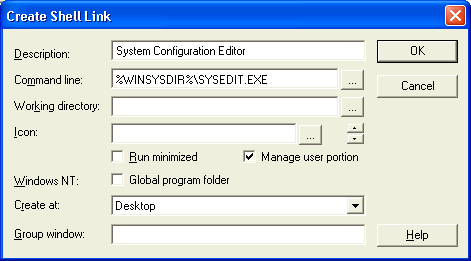
The link itself is automatically installed computer-related for all users. The installed links, program icons and registration of the file types do not point directly to the application to be executed but to the NetInstall Application Starter (NISTART.EXE).
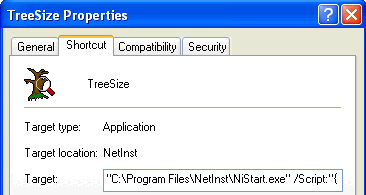
If you use this type of link, the NetInstall Application Starter checks whether the application has been completely installed, i.e. whether both the user and the computer portions of the installation have been executed:
- If yes, the program is started by the Application Starter
- A missing user portion or computer portion will be installed later
When you execute network applications that are started from logical drives, the NetInstall Application Starter also ensures fail-safe operation. Before the application is started, the Application Starter checks whether the server associated with this drive is still available. If not, it selects a new server, maps the logical drive to this server, and starts the application from that server.
NetInstall variables from the site structure can be used when creating links, these variables will be resolved when the Application Starter runs.
If you have very long path names in the NIStart.exe parameters, it is possible that the end of the parameter strings will be cut off. The operating system limits the parameter string to a specified length, depending on the version of the operating system.
Restrictions on the Use of the NetInstall Application Starter
Please do not activate the NetInstall Application Starter in the following situations:
- The program creates links based on name space extensions. These include, for example, the Internet Explorer icon on the Desktop or the mail inbox installed with the messaging client.
- The program uses URL protocol filters for protocol abbreviations such as http:// and ftp://.
- We strongly recommend that you do not install Internet browsers using the NetInstall Application Starter since the installation of a browser involves considerable intervention in the operating system.
AppRepair Mode
AppRepair is automatically available when you execute packages with the NetInstall Application Starter. If the NetInstall Application Starter is unable to start an application, the Installer will be automatically started in AppRepair mode. AppRepair mode means that:
- When copying files, NetInstall only checks the date.
- Existing registry keys will not be overwritten. (Use the RegLoad command if you want to specify that the keys are to be overwritten anyway.
If you always
want to run the AppRepair mode (whenever the application is started),
you need to add the /RepairAlways parameter
to the Nistart.exe command line, for
example:
C:\Programme \NetInst \NIstart.exe /RepairAlways /Script:"..."
AppRepair also functions if you start an application by double clicking on a linked document file. However, if the executable file for the application itself is missing (e.g. VISIO.EXE), AppRepair cannot post install this executable when you double click on a linked file (e.g. *.vsd). Nevertheless, an operating system dialog appears and asks for the location of the executable file.