Software Package Revisions
The current status of a software package is frozen when you release it.You must wait until the next revision before you can change it.During the lifecycle of a software package there are old, productive and last revisions.
All new revisions must run through the complete software lifecycle until the release.
Creating Revisions
You can only change a software package after it has been released if it has been distributed successfully and the task Add revision has been executed. The revision that is created with this task is called last revision (Figure 1, revision 5). The highest released revision is called productive revision. All other released revisions are called old revisions.

Figure 1: Revisions of a software package.
If you have released a package revision and it has been distributed successfully but the task Add revision is still not available, please update the Object window of the DSMC by pressing F5 or by selecting another object (software package, software folder) for a short time.
Revoking Last Revisions
You can revoke the last revision as long as it has not been released yet. Please use the task Revoke last revision to do so.
You may want to revoke changes to a software package if
- the new revision has been created unintentionally, or
- the package cannot be used any longer because of the changes.
Assigning Software Package Revisions
You can assign each revision of a software package individually to an installation target after releasing it. This process creates policies and policy instances.
If you select the last revision of a software package in the DSMC, the Software Policies Detail window shows the policies and policy instances for all revisions of the package (Figure 2). By right-clicking a tab header in the Detail window you can open an additional tab, named Software Revision, that shows which revision of a package has been assigned to the respective installation target.
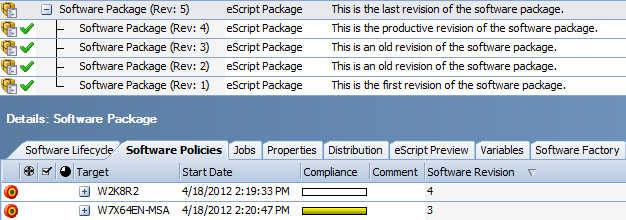
Figure 2: Display of package revisions and software policies in the DSMC
Deleting Old Revisions of Software Packages
Use the task Delete old package revisions to delete old revisions.Besides deleting individual revisions, you may also delete the complete software package.
Please note the following restrictions when you delete old revisions:
- If old revisions have policies, you cannot delete them.
- If old revisions are components of a Software Set, you cannot delete them either.
- You cannot delete a productive revision individually; instead you must delete the complete software packages.The productive revision is the reference revision for the package files.
Software Set and Revisions
The same rules that apply to revisions of software packages also apply to revisions of Software Sets.
Best Practice:
Limit the revisions of Software Sets and the contained software packages to a minimum. Delete the revisions that do not have policies any more from time to time.We recommend that you start with the revisions of the Software Set and delete the revisions of the contained software packages afterwards.
How to delete the revisions of a Software Set that have no assignments:
- Delete the revisions of the Software Set, that do not have a policy any more.
- After that, delete the revisions of the software packages contained in the Software Set, that do not have any more policies.