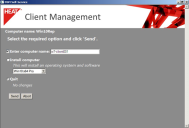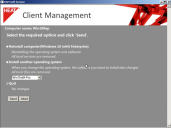OSD Self-Service
End-users can employ OS Self Service for reinstalling their computers or for replacing the installed operating system with another one. Your engineers can set up new computers on site without having to start the DSMC.
DSM implements OS Self-Service by means of established mechanisms:
You set up OS Self-Service by creating a user-defined property for computer objects and by providing an option list of possible values for them.
•Next, you create dynamic groups which filter with the values of the new computer properties.
•Then, you assign OS Installation Sets to the dynamic groups which match their filters.
•Finally, you run the Self-Service Wizard on the computers where you want to show the Self-Service boot menu.
When the end-users chose an option from the Self-Service menu later, this actually means that they select a value from the list of the possible values for the user-defined property you created before for the booting computer. This makes the computer a member of the respective dynamic group. By assigning packages to the dynamic groups you can control which effect the user's choice in the Self-Service menu will have.
User-Defined Property for Computers
The end-user can chose an option from the Self-Service menu. This choice is returned to the DSM environment with the help of user-defined properties of computer objects which are assigned the value of the user's choice.
You can create new properties of computer objects with the help of schema extensions. You need a property group and a property. The property group must have the type Property value is determined by the DSM Client.
Define your own default value, e.g. None, in addition to defining the option values that will be available to the user in the Self-Service menu.
User-defined properties are not new to you as a highly experienced user; you have applied them before when assigning operating systems via dynamic groups by means of schema extensions.
It is possible to change the properties later. Use the task Change user-defined client-side properties that is available in the computer object's context menu.
Dynamic Computer Groups And Assignments
The Self-Service menu provides several options end-users can chose from. This allows you to specify a new user-defined property of the computer. With this property value, the computer becomes a member of a dynamic group that was specifically created and that filters with the special property value.
The computer is provided with an operating system with the help of the known DSM functionality by the assignments of the OS Installation Sets to the dynamic groups.
You can also provide the Self-Service computers with additional software packages with the help of dynamic groups.
Boot Environment
A Windows PE boot environment is required for displaying the Self-Service menu for OS Self-Service.
The boot environment package has to be created with DSM 7.1 or higher. Boot environment packages from older DSM versions do not support Self-Service.
After DSM 7.1, boot environment packages are assigned via variables .Please make sure that the variables for the boot environment package in which you will execute the Self-Service package, are already assigned with the boot environment package. The Boot Environment Package Wizard assigns the correct values to the variables.
Self-Service Boot Menu
You can find the osdpxereload_selfservice.cfg file in the Extern$ directory of the boot environment package. This file will start a PXE boot menu where you can call the Self-Service menu.
On UEFI systems the PXE boot menu is used instead of this file.
The PXE boot menu is not displayed if the OSD Proxy has other tasks waiting for the booting computer. This is the case, for example, if active policy instances are waiting to be executed for other Pre OS Action Packages. Das PXE boot menu is displayed, however, if the next task of the OSD Proxy for the booting computer is not a Pre OS Action Package. This happens, for example, if there is an OS Action Package waiting in first 'position' and then after that a Pre OS Action Package.
Rule of the thumb: Self-Service replaces the local boot.
Contents of the file osdpxereload_selfservice.cfg:
1 SAY --------------------------------------------------
2 SAY OSD Self Service
3 SAY You may enter self service by typing "s" + <enter>
4 SAY --------------------------------------------------
5
6 DEFAULT localboot
7 PROMPT 1
8 TIMEOUT 150
9 TOTALTIMEOUT 12000
10
11 LABEL localboot
12 LOCALBOOT 0
13
14 LABEL s
15 KERNEL pxeboot.0
End-users call the Self-Service menu while booting the computer by pressing the s tab first and then immediately afterwards Enter. If you do not press the right key or no key at all, the computer boots from the hard disk after a timeout.
Self-Service Package
DSM comes with a OSD Self-Service Template. This template resides in the Software Library's Pre OS Action Templates folder. Select the task Create OSD Packages › Self-Service Package to derive a SelfService package from this template.
Assigning a Self-Service Package as Variable
By selecting the context menu command Assign as Self-Service Package you can assign the Self-Service package to installation target. This links the Boot Configuration > Package for the Self-Service variable to the Self-Service package. When you create the Self-Service package, you can chose if you want to link the variable to an installation target.
Any Pre OS Action Package can become a Self-Service package.
When you are finished creating the Self-Service package, you can either assign and distribute the package directly, and/or create a corresponding boot environment, if required, and assign and distribute it.
From a technical point of view, assigning a Self-Service package means linking the computer variable Self-Service Package to a Pre OS Action Package. Note that the system does not create any polices and policy instances during this process.
Assigning a Self-Service Package with a Policy
Self-Service packages are actually just standard Pre OS Action Packages and therefore can be assigned to an installation target by a variable but also by a policy. This is the reason why newly added computers can call a Self-Service menu automatically. This process is implemented by a dynamic group from which the Self-Service package is removed automatically after it has been executed. The dynamic group filters the computers by the default value of the user-defined property. The computer automatically becomes a member of the dynamic group that filters by the selected property value because the end-user selected another value than the default value from the Self-Service menu.
To ensure a smooth process, please make sure that you provide an individual default value as property, e.g. None, in addition to the values the end-user can select from the Self-Service menu.
The dynamic group can use this value for filtering.
Self-Service Menu
When an end-user presses the s key and then Enter in the PXE boot menu, the system loads and executes the Self-Service package that has been linked to the computer's Package for the Self-Service variable.
Initial Installation
Figure: Self-Service menu of a computer without basic inventory
The provided Self-Service package uses an HTML application (HTA) for evaluating the user's entries and for assigning the user-defined property to the computer object in the DSM environment.
The end-user can select which language the option values will be displayed in from the Self-Service Wizard (default setting). You can edit the settings manually in the HTML application's INI file.
Reinstallation
Figure: Self-Service menu with basic inventory