Installing and Licensing
To install and license Classic Patch Management and DSM PatchLink, please follow the usual installation procedures.
1.Start the setup in Update mode.
2.Select the Patch Management application. The system will install all of the required application resources for the Classic Patch Management and DSM PatchLink.
3.Further steps: Start the Update Manager after the installation if has not already started automatically.
Licensing DSM Patch Management
To be able to use Classic Patch Management or DSM PatchLink, you must first license it in the DSM Console (DSMC). You need two different license keys. To do this, use the standard DSM licensing procedure.
DSM allows you to run both applications parallel. After having licensed DSM PatchLink, you can either revert to Classic Patch Management after the test phase by deleting the license key from DSM PatchLink (not recommended) or you can continue using DSM PatchLink and then remove the old patch packages from the Patch Library (recommended). There is a wizard that helps you remove the old patch packages.
To license your product, you need the serial number and license key quoted on your order confirmation. The license key is only valid together with the serial number.
1.Go to the Infrastructure view.
2.Open the configuration database in the toolbar.
3.Select the ORG object in your site structure.
4.Open the license dialog via Edit > Properties and select the license tab. The dialog displays the list of the installed licenses.
5.Click New. The Add License dialog appears.
6.Enter the required information: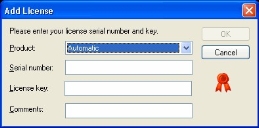
•Module: Automatic or select the respective module, Automatic detects the respective module by means of the license key.
•Serial number: (as per order confirmation)
•License key: (as per order confirmation) and optionally a Comment.
7.Confirm by clicking OK. Add further license keys for other modules, if required.
8.Close the open license dialog with OK.
9.Save the configuration by clicking Close.