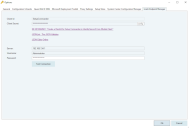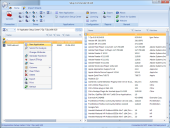Getting started
Use the link in the Windows Start Menu or the desktop shortcut to launch Package Studio.
Connect to Ivanti Endpoint Manager
This product only supports the Ivanti Endpoint Manager connector. Other connectors are disabled.
To use a connector for Ivanti Endpoint Manager, create a client secret on the Endpoint Manager server. This process shares a value with the Endpoint Manager identity server to secure the connection.
To create a client secret
1.In the Package Studio toolbar, click Options.
2.In the Options dialog box, select the Ivanti Endpoint Manager tab.
3.Type a word or phrase in the Client Secret text box and click config.
4.In the file browser, select the IdentityServer3.Core.Models.Client.json file and click Open.
Package Studio creates a backup of the json file, saves it to the same directory, and then edits the original json file to contain the Client Secret you provided.
5.Provide the DNS name or IP address of the Endpoint Manager core server, and a username and password. The username should be for a local user and not a domain user.
6.Click Test Connection to verify that the connection is configured correctly.
7.Click Ok to save your changes.
When you right-click a file, Package Studio gives you these options:
•New Application allows you to create a Package in Ivanti Endpoint Manager out of the selected file. Package Studioassists and advises you based on the selected file or installer.
•Submit for Analysis allows you to request support for a specific legacy setup that we are not supporting yet.
•Create Directory creates a subdirectory in the current directory.
•Change Attributes allows you to change the Read, System, Archive and Hidden file attribute types.
•Search ITNinja is available for MSI setups only. With this option, you can use the Productname and Productversion of the selected MSI setup to query http://www.itninja.com for more setup and deployment information. ITNinja is a rapidly growing community where IT professionals ask questions, research software and other technical topics, and share information and ideas. Founded by Bob Kelly in September of 1999, ITNinja was previously known as AppDeploy.com. As a leading destination for end point administrators to discuss topics related to setup and deployment, ITNinja expands the scope of AppDeploy, adding numerous topics while leveraging its rich application and deployment data.
•Prepare Managed Installation
•Edit with Advanced Installer uses the MSI Editor Advanced Installer (an evaluation is available for download in the Setup Store) to edit the selected MSI.
•Edit with InstEd uses the MSI Editor InstEd (available for download in the Setup Store) to edit the selected MSI.
•Edit with Orca uses the MSI Editor Orca (available in the Microsoft Windows SDK) to edit the selected MSI.
•Generate Transform
•Generate Transform with PackTailor
•Refresh Configuration Wizards
•Repackaging Wizard
•View is an MSI viewer which you can use to browse through an MSI’s tables and rows.
•Columns lets you change the visibility of the columns.
•Clear Filters lets you remove filters that have been set for one or more columns.
•Delete deletes a selected file or files.
•Create Report
•Refresh updates the current directory and file list.