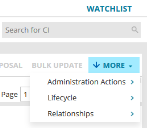Asset quick actions
You can use a menu of quick actions on the Hardware Assets workspace to perform common functions. These actions are available from the right-side More drop-down menu. Quick actions are role specific, so not all of them are available for all Asset Manager user roles.
If your system is integrated with Service Manager, Asset Administrators will also have access to quick actions that are Service Manager related. For details, see the Ivanti Service Manager Admin Online Help, available at help.ivanti.com.
These actions are for Asset Administrators only.
Bulk Update – Enables you to change the value of an attribute for several assets at the same time. Note that not all attributes are available for bulk update. For details, see Hardware assets.
Change Asset Type – Enables you to change the type and subtype for an asset. For details, see Hardware assets.
Set Asset ID – You must associate an asset ID, or unique identifier, with each Service Manager CI item that you import into Asset Manager. Asset IDs display in the first column of the asset records list.
Set Full Type – For use if you're implementing Asset Manager on top of an existing Service Manager environment. This quick action concatenates the Asset Type and Sub Type into a single meaningful string. During normal operations, Asset Manager does this for you.
Stamp Product Catalog Data – When an asset is created from a Product Catalog Item, any values that are set on the Product Catalog Item are copied to the related asset records. You can then change these values on the asset record page. This quick action resets the values on the asset record to the original values from the related Product Catalog Item.
Use these actions to quickly update an asset record.
Assign Financial Owner – Enables you to assign the financial owner to an asset. This field displays under the Finance tab of the asset record page.
Assign Temporary Storage – Enables you to assign a location and storage space for an asset that is linked to a disposal. For details, see Asset disposals.
Assign to Location – Enables you to assign an asset to a location. For details, see Stock management.
Assign to User – Enables you to assign an asset to a user. For details, see Stock management.
Assigned – Enables you to change the status of an asset to Assigned.
Awaiting Disposal – Enables you to change the status of an asset to Awaiting Disposal. For details, see Asset disposals.
Check In – Enables you to check an asset in to a storage space. For details, see Stock management.
Create Disposal Record – Creates a new disposal record and links the selected assets to that record. For details, see Asset disposals.
Destroyed – Enables you to change the status of an asset to Destroyed.
Dispose Asset – Enables you to dispose of an asset.
Disposed - Enables you to change the status of an asset to Disposed.
In Repair – Enables you to change the status of an asset to In Repair.
In Stock – Enables you to change the status of an asset to In Stock.
Lost – Enables you to change the status of an asset to Lost.
On Loan – Enables you to change the status of an asset to On Loan.
On Order – Enables you to change the status of an asset to On Order.
Purchase Approved – Enables you to change the status of an asset to Purchase Approved.
Requested – Enables you to change the status of an asset to Requested.
Stolen – Enables you to change the status of an asset to Stolen.
Transfer Stock – Enables you to transfer assets that are in storage to a different storage space. For details, see Stock management.
Show Relationship Map – Displays the relationship map for the asset.