Asset custom attributes
Ivanti Neurons for ITAM provides a large number of fields that store most of the information about an asset that your organization will need. However, Asset Administrators can configure an additional Custom Attributes tab in the Hardware Assets workspace to record further information about assets.
Once enabled, the Custom Attributes tab displays globally for all asset records in the Hardware Assets workspace.
Configuring custom attributes for asset records is a two-step process: You need to turn on the Custom Attributes tab, then you need edit the resulting generic form (that displays under the tab) to meet your specific needs.
To turn on the Custom Attributes tab
1.Log in as Asset Administrator.
2.Click the ![]() icon in the menu bar at the top of any workspace. The Configuration Console displays in a new browser tab.
icon in the menu bar at the top of any workspace. The Configuration Console displays in a new browser tab.
3.In the left navigation pane, expand Build > Global Constants. The Global Constants list displays.
4.Scroll down to Show Asset Custom Attributes and set the value to True.
5.Click Save. After refreshing the Hardware Assets workspace, you'll see a Custom Attributes tab display for each asset record, containing a number of generic fields.
To edit the Custom Attributes form
1.Log in as Asset Administrator.
2.Click the ![]() icon in the menu bar at the top of any workspace. The Configuration Console displays in a new browser tab.
icon in the menu bar at the top of any workspace. The Configuration Console displays in a new browser tab.
3.In the left navigation pane, expand Build > Business Objects.
4.In the Find box on the top-right, type Asset Custom Attributes and select it from the drop-down.
5.On the top of the resulting page, click Forms, then click AM.AssetCustomAttributes.Default to open the form for editing.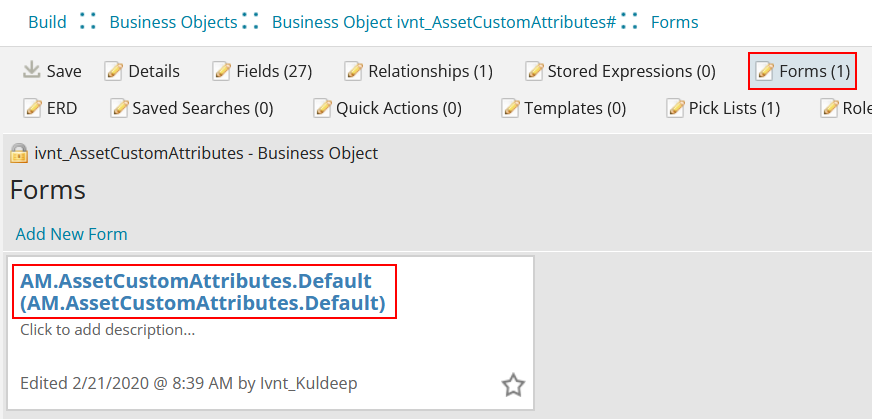
6.Edit the form by labeling each control you want to keep, deleting controls, inserting new rows or columns, merging cells, and so on:
•For each generic control you want to edit, first select that control in the form, then scroll down the Control Properties/Cell Properties list to make the changes. Repeat for each control that will display under the Custom Attributes tab.
•You can refresh the Hardware Assets workspace > Custom Attributes tab to see each saved edit as you make the changes.
7.When you're done editing, click Save.
For details about using and editing forms, see this topic in the Ivanti Neurons for ITSM online help: Using forms.