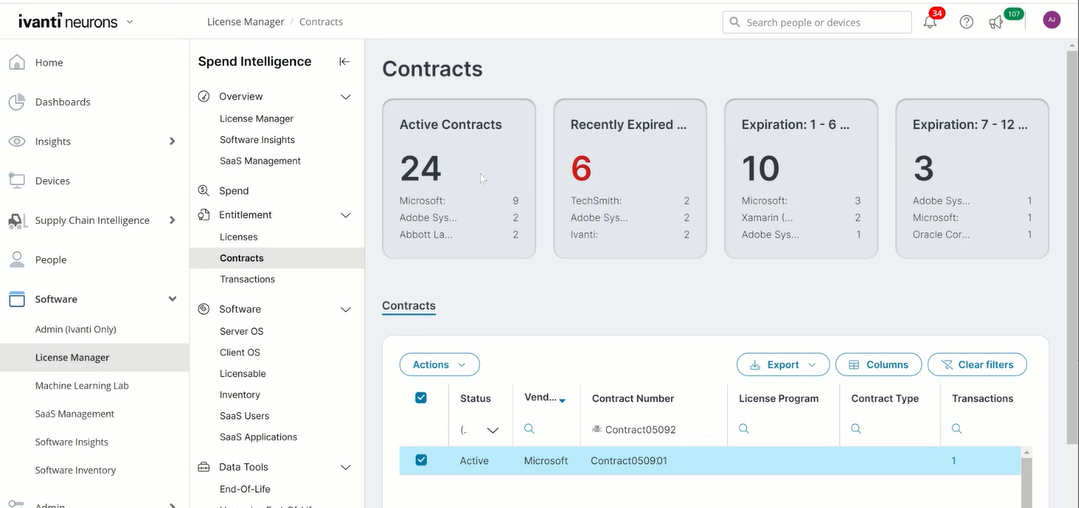Integrating with Ivanti Neurons for Spend Intelligence
If you're using both Ivanti Neurons for ITAM Cloud and Ivanti Neurons for Spend Intelligence (a licensed feature accessed via the Ivanti Neurons Platform), you can integrate the products so that any software-asset contracts that you add, edit, or delete in one database are automatically reproduced in the other. Contract line items of type Entitlement in ITAM correspond to license transactions in Spend Intelligence.
This feature works only with ITAM Cloud—ITAM On-Premises does not currently support data transfers with Spend Intelligence.
Getting started
To get started with the integration, you need to obtain the appropriate license from Ivanti for using Spend Intelligence.
Next, contact Ivanti customer support and request that the tenants for both the Neurons Platform and ITAM Cloud are set up to communicate with each other for the data transfers.
Finally, see the Ivanti Neurons for Spend Intelligence help for details about:
•How the data is mapped between databases.
•Enabling the integration.
•Loading initial data from Spend Intelligence into ITAM. See the next section for loading initial data from ITAM into Spend Intelligence.
Even though all contract line items in ITAM require an associated contract, Spend Intelligence permits the transfer of contract line items without a parent contract. Be aware that ITAM does not sync those types of transfers, so the record counts may not match after a sync.
Loading initial data from ITAM into Spend Intelligence
Once integration is enabled between the products, any existing data in your source database will not be automatically transferred to the other database, so you need to initiate this transfer. (For integration details, see the link above.)
All contract data transferred into Spend Intelligence must have an associated vendor; otherwise, the data will not import correctly. For this reason, we recommend that you consistently include a vendor name with all contracts in ITAM.
Additionally, if contracts and their associated contract line items have different vendors in ITAM, the contract line items will be de-linked from the contracts during the transfer into Spend Intelligence and saved separately.
Before starting this procedure, you must complete the preliminary steps in the Getting started section above.
This procedure initiates a full transfer of software-asset contract data from a single ITAM database or tenant.
1.Log in as Asset Administrator.
2.Open the Ivanti Neurons for Spend Intelligence Configuration workspace.
3.Under Message Type, double-click Outgoing (this option should already be set to true). 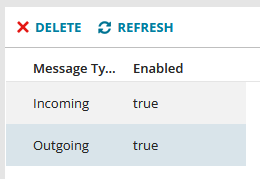
4.Click the Initiate Outgoing Data Full Load button to transfer the data into Spend Intelligence. This process may take several minutes to complete. IMPORTANT: Click this button only once. Each click initiates a full-load transfer onto the queue, which will slow the entire process down.
After the initial data transfer is complete, you can view the synced data in the Spend Intelligence console—open Software > License Manager > Contracts or Transactions (for contract line items of type Entitlement in ITAM). You may need to refresh the page to see that the active contracts or transactions have increased in number.
As long as the integration remains enabled between the databases, all contract modifications made in the ITAM workspaces for Contracts and Contract Line Items will be reproduced in Spend Intelligence, as well as the other way around.
To disable the integration, see the Ivanti Neurons for Spend Intelligence help > Enabling the integration section. Basically, you'll need to reset the incoming and outgoing data options to disabled.