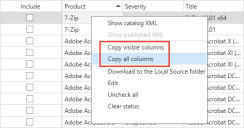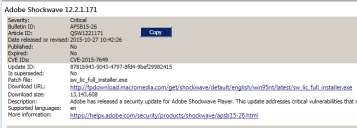Copy Contents
You can use the right-click menu to copy the content in the top and bottom panes to your computer’s clipboard. You might do this in order to paste content into an email message, into a spreadsheet program, etc.
Copy contents in the top pane
- Copy visible columns: For the selected updates, this will copy the column information currently displayed in the grid.
- Copy all columns:For the selected updates, this will copy all column information, including columns that are not currently being displayed in the grid.
Copy contents in the bottom pane
You have a variety of options.
- To copy all contents: Right-click in the bottom pane and then select Copy all details shown.
- To copy supersedence information: Right-click the Supersedence table and then select Copy.
- To copy selected rows: Use ctrl- or shift-click to select the desired rows, and then right-click and select Copy.
- To copy a URL: Right-click the URL and then select Copy. You can then paste the URL directly into a browser.