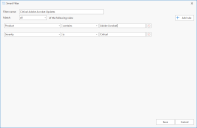Custom Smart Filters
You can create your own custom Smart Filters. The Smart Filter tool enables you to specify exactly which updates are displayed. Each custom Smart Filter is comprised of one or more rules. You can define as many rules in a filter as needed. Custom Smart Filters are available for use by all users.
To create a new filter:
- Click the New Smart Filter icon (
 ).
).
The Smart Filter dialog is displayed.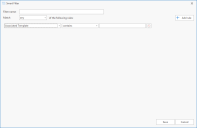
- Type a descriptive name for the filter.
- Specify which rules in the filter must be matched.
- All: Only those updates that match all the rules in the filter will be displayed
- Any: Updates that match at least one rule in the filter will be displayed
- Define one or more rules.
To define a rule, select an option in each of the first two logic boxes and then type the criteria in the third box. To add another rule simply click Add rule. The use of wildcards is not supported in a custom filter. - Click Save.
If you define a rule that does not make sense (for example: “Bulletin is less than 3”) the rule will be ignored.
Example
Assume you want to see a list of all critical updates for Adobe Acrobat. You simply create the following filter: