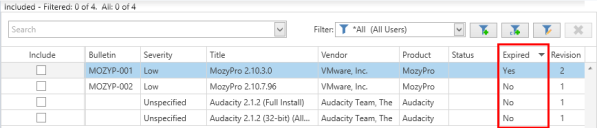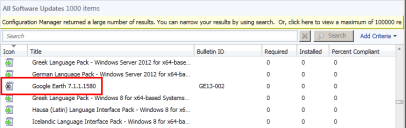Expiring Third-Party Updates
You can expire third-party updates that have been invalidated by the product vendor or that have been superseded by other updates. Expired software updates cannot be deployed. The updates you set as expired can then be deleted using the WSUS cleanup tool.
To expire an update:
- Within the Configuration Manager Software Library workspace, expand the Software Updates > Ivanti Patch folder and click on Published Third-Party Updates.
- Select the updates that you want to expire.
- Click Expire.
To view expired updates: