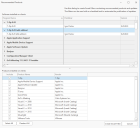Creating a List of Recommended Updates for Your Products
Overview
Patch for Configuration Manager can provide a list of updates that are uniquely recommended specifically for the products that are in use in your organization. When you use the Recommended Products feature, it will create a list of the latest updates for all the products that are installed on your managed client machines. You then use that list to create a Smart Filter that in turn can be used to identify which updates to publish within your recurring publication tasks.
With this feature you can:
- View a list of all the software installed on your client machines. Each version of software will be listed as a separate entry.
- View a list of all products installed on your client machines. There is only one entry per product, even if you have several different versions of the same product.
- Create a custom composite Smart Filter that specifies the most current updates for the products that you select.
- Use the Smart Filter in your scheduled publication processes
Tip: The process described here uses a Recommended updates Smart Filter that is created at a specific point in time. You might consider creating an automated Recommended Updates task that automatically generates a new list of installed products each time it is run.
How to Use the Feature
- Click Recommended Products.
The Recommended Products dialog is displayed. - Select the products for which you want to generate a list of recommended updates.
- Click Create Smart Filter.
This will create two custom Smart Filters and a custom composite filter: - Latest updates: This filter consists of one rule that specifies that only updates that are not superseded will be used.
- Recommended products - MM/DD/YYY HH:MM:SS: This filter consists of a Product is <product> rule for each product contained in the Software installed on clients list.
- Recommended updates - MM/DD/YYY HH:MM:SS: This is a composite filter that consists of the other two filters. It specifies that only the latest updates for the recommended products will be displayed. This is the filter you should use when referencing a Smart Filter from within a scheduled publication task.
- (Optional) Edit the new filters.
For example, you might choose to rename one or more of the filters, or you might modify the rules within the Recommended Products filter to add or remove a product. - Use the composite filter as needed within a scheduled publication task.
This filter will always look for the latest updates for the specified products, so it only needs to be recreated if new software is installed on your client machines.
Software installed on clients: This list contains all of the software versions that are currently installed on your client machines. The list is derived from the hardware inventory scan that is performed by Configuration Manager. Patch for Configuration Manager retrieves the information directly from the Configuration Manager data store.
Products installed on clients: This list displays all of the products installed on your client machines. There is only one entry per product, even if you have several different versions of the same product.