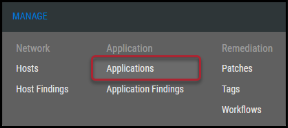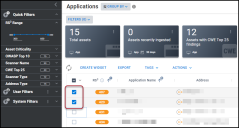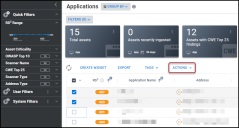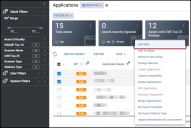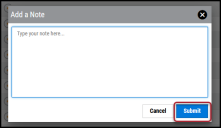Adding a Note to an Application
Summary: How to add a note to an application in Ivanti Neurons RBVM/ASPM/VULN KB.
To add a note to an application, you must have the IAM privilege Application Modify.
To add a note to an application, navigate to the Manage > Applications page.
Select the application to add a note by clicking the check box in the page’s first column. You may select several applications at a time to add a note.
Click the Actions button.
In the Actions drop-down menu, click Add Note.
In the Add a Note window, type your note into the text box and click the Submit button.
This action adds a note to the application.