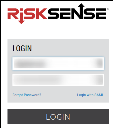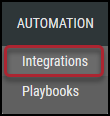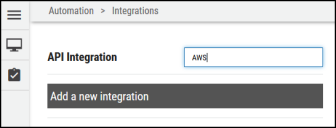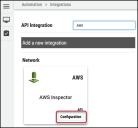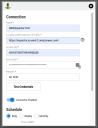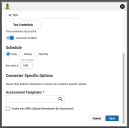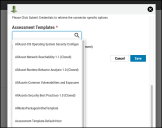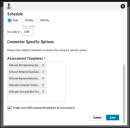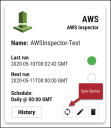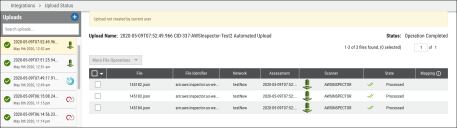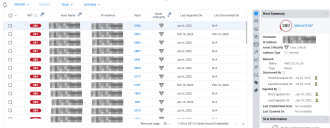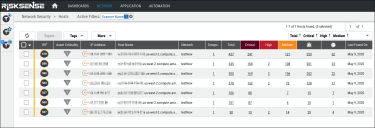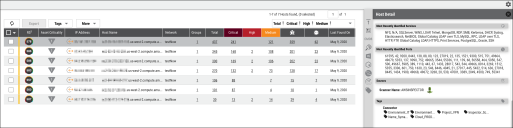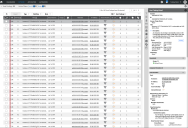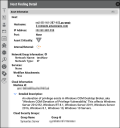Amazon Inspector Classic Connector User Guide
Overview
The Amazon Inspector Classic connector allows users to ingest Amazon Inspector data from their AWS cloud instance. Amazon Inspector tests the network accessibility of Amazon EC2 instances and the security state of applications that run on those instances. Amazon Inspector assesses applications for exposure, vulnerabilities, and deviations from best practices. After performing an assessment, Amazon Inspector produces a detailed list of security findings organized by severity level.
This connector pulls security findings based on the assessments configured on the AWS account. The data from Amazon Inspector scans is pulled into the Ivanti Neurons RBVM platform and can be used to prioritize and remediate those findings. This connector will be deprecated in favor of the new version that you can see here.
Connector Configuration
Amazon Inspector Setup
- Requires an active subscription to Amazon Inspector.
- AWS Region of the selected Amazon Inspector instance.
- Access Key and associated Secret Key for AWS User.
More details on Amazon Inspector Classic can be found here: What is Amazon Inspector Classic? - Amazon Inspector
User Prerequisites
To set up the connector, the user needs API access to an AWS account with full access to the Amazon Inspector service. The user needs the following permissions:
- AmazonInspectorFullAccess: Have an AWS admin provide AmazonInspectorFullAccess permissions to your AWS User ID.
AWS Amazon Inspector uses the service-linked role named AWSServiceRoleForAmazonInspector. The AWSServiceRoleForAmazonInspector service-linked role trusts Amazon Inspector to assume the role.
The role’s permissions policy allows Amazon Inspector to complete the following action on the specified resources:
- Action: iam:CreateServiceLinkedRole on arn:aws:iam::*:role/aws-service-role/inspector.amazonaws.com/AWSServiceRoleForAmazonInspector
To successfully create the AWSServiceRoleForAmazonInspector role, the IAM identity (user, role, or group) used when working with Amazon Inspector must have the required permissions. To grant the required permissions, attach the AmazonInspectorFullAccess managed policy to the IAM user, group, or role.
Connections
The following API calls are performed during a connector run to pull security vulnerabilities from Amazon Inspector into Ivanti Neurons.
|
API Type |
Endpoint |
|---|---|
|
Get Vulnerabilities |
/?Action=DescribeFindings |
|
Get Vulnerability Details |
/?Action=ListFindings |
|
Get ListRulesPackage |
/?Action=ListRulesPackages |
|
Get ListAssessmentTemplateRequest |
/?Action=ListAssessmentTemplates |
|
Get ListAssessmentRuns |
/?Action=ListAssessmentRuns |
Ivanti Neurons Connector Setup
Log into the Ivanti Neurons RBVM platform.
Navigate to Automation > Integrations.
Using the search bar in the upper-right corner of the Integrations page, type AWS to find the connector.
This connector appears in both the Network and Compliance categories, which operate the same. Since it has both kinds of data based on the assessment’s rules packages, it appears under two categories.
Locate the AWS card on the page and click Configuration.
Complete the following fields. These fields include:
- Name: Connector name.
- Location: AWS Amazon Inspector URL. Visit the following link to obtain your AWS Amazon Inspector URL: https://docs.aws.amazon.com/general/latest/gr/inspector.html
- Access Key and Secret Key: AWS Amazon Inspector access key and secret key credentials for accessing the AWS Amazon Inspector API endpoints.
- Network: Network name in Ivanti Neurons RBVM. Ingested data will be associated with this network.
Once the fields are complete, click Test Credentials to verify the credentials are correct and can connect to the AWS instance.
Configure the desired schedule for the connector to retrieve results from the AWS Amazon Inspector instance and optionally turn on Enable auto URBA (Update Remediation by Assessment).
Under Connector Specific Options, select the assessment templates for which AWS Inspector should run the connector.
Note: While editing a connector, you are unable to edit or update assessment templates.
Ivanti Neurons RBVM pulls the latest assessment associated with each of the assessment templates. Once connector configuration is complete, click Save to create the connector.
As soon as the connector is created, it will begin pulling data from the AWS Amazon Inspector platform. When the connector is set up, a new entry for it appears at the top of the Integrations page. The connector card will also show the next scheduled time and date results will be fetched. Check the connector’s status by clicking the History button.
To run the connector on demand, click the Sync icon.
Files pulled from AWS Inspector are viewable on the Uploads page.
Editing a Connector Configuration
Connector configurations can be updated at any time after creation. Go to the Automate > Integrations page and select the specific connector you want to update.
Data Visualization in Ivanti Neurons
The data from a Amazon Inspector API is ingested into Ivanti Neurons as Hosts and Host Findings. The Scanner Name associated with these scans is AWS Inspector classic. Scanner Name can be used as a filter for Hosts and Host Findings.
Assets
Assets extracted from Amazon Inspector API are shown on the Hosts page. Project and version details are also extracted from the endpoint.
Findings
Scan data pulled from AWS via the connector can be viewed on the Network > Hosts and Network > Host Findings pages. Assets discovered from the scan data are added to the Network > Hosts page.
The Network > Host Findings page displays all identified vulnerability details, as shown below.
Clicking any of the listed vulnerabilities provides additional details regarding that finding (exploits and malware associated) and possible solutions in the Host Finding Detail pane. Instance-related information is available in the Cloud Information section under Asset Information in the Host Finding Detail pane.
Severity Mapping
|
Score |
Severity |
|---|---|
|
0 |
Informational |
|
0.1–3.9 |
Low |
|
4.0–6.9 |
Medium |
|
7.0–8.9 |
High |
|
9.0–10.0 |
Critical |