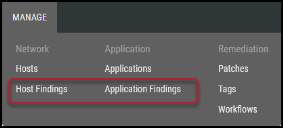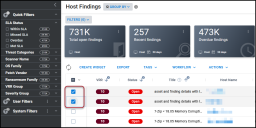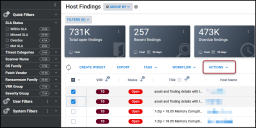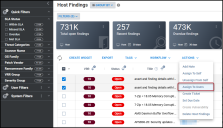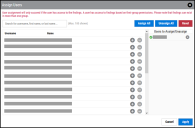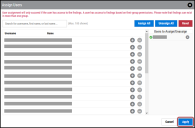Assigning a Vulnerability to a User
Summary: How to assign a vulnerability to users within Ivanti Neurons RBVM/ASPM/VULN KB.
When using Ivanti Neurons RBVM/ASPM/VULN KB, remediation can take several different forms, but one important function is to assign users vulnerabilities for remediation work. You can either assign a vulnerability to yourself or to another user (depending on your permissions in Neurons RBVM/ASPM/VULN KB). User assignments ensure that remediation can be tracked so work is not duplicated.
To assign a vulnerability to a user, navigate to either the Manage > Host Findings or Manage > Application Findings pages.
Select the finding(s) to assign by clicking the check box in the page’s first column. You may select several vulnerabilities at a time for assignment.
Click the Actions button.
In the Actions drop-down menu, click Assign to Users.
What you see in the Assign Users window depends on your permissions within Ivanti Neurons. Click the Plus (+) button next to the user to assign the vulnerabilities or click the Minus (-) button to remove the assignment. The username appears in the column with a little green check (denoting assignment) or an X (denoting unassignment).
Once finished, click Apply.
Newly assigned users receive an email notifying them of the assignment. Their name also appears in the Finding Detail pane under Assignments. Assignments can also be found in the Assignments column and can be filtered for using the Assigned to filter.