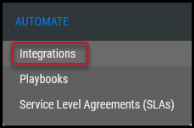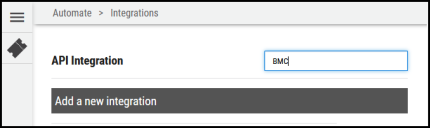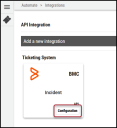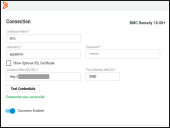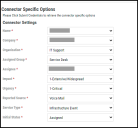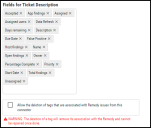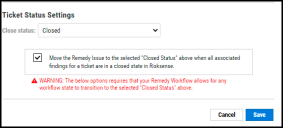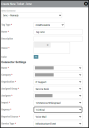BMC Remedy ITSM Connector Guide
Summary: How to set up and use the BMC Remedy ITSM connector in Ivanti Neurons RBVM/ASPM/VULN KB.
Overview
BMC Remedy ITSM is a service management tool that automates the ITIL process in the modern era. They support various forms of service tickets by which users can create requests that flow to other systems within an organization. Currently, Ivanti Neurons RBVM/ASPM/VULN KB supports creating tickets in the form of Incidents. Tickets created from Neurons RBVM/ASPM/VULN KB include relevant asset and vulnerability information. The ticket status is fetched and updated from the Neurons RBVM/ASPM/VULN KB platform at regular intervals. This keeps the two systems in sync with respect to the ticket status. The Neurons RBVM/ASPM/VULN KB connector records and displays the last time the connector has run to update ticketing information.
Supported Versions
Neurons RBVM/ASPM/VULN KB supports the following versions of BMC Remedy ITSM:
-
Version 7.6-9.0
User Prerequisites/BMC Remedy ITSM Setup
Given that BMC Remedy ITSM is deployed as an on-premises solution and since it is not exposed over the network, you must:
-
have API access.
-
be able to Create Incident/Update Incident (this includes updating the status, notes, and other fields in the Create Incident form) in BMC remedy ITSM.
-
have ROSA set up for Ivanti Neurons to communicate with the BMC Remedy. Visit the RiskSense On-Site Application (ROSA) OVA: Overview article for more information.
BMC Remedy ITSM Connector API Calls
The following API calls are performed during a connector run to create incident from Ivanti Neurons to the BMC Remedy platform.
|
API Type |
Endpoint |
|---|---|
|
Authentication |
api/jwt/login and api/jwt/logout |
|
Get Incident |
api/arsys/v1/entry/HPD:IncidentInterface |
|
Create Incident |
api/arsys/v1/entry/HPD:IncidentInterface_Create |
|
Update Incident |
api/arsys/v1/entry/HPD:IncidentInterface_Create/<Incident ID> |
|
Delete Incident |
api/arsys/v1/entry/HPD:Help Desk/<Entry ID> |
|
Add comment |
api/arsys/v1/entry/HPD:WorkLog |
|
Load Create Incident Form Dynamically |
Get Companies: api/arsys/v1/entry/COM:Company Get Organizations: api/arsys/v1/entry/CTM:Support Group Get Users: api/arsys/v1/entry/CTM:People Get Users in Group: api/arsys/v1/entry/CTM:Support Group Assoc LookUp |
Configuring BMC Remedy ITSM Connector in Ivanti Neurons
To create tickets from Ivanti Neurons, you need to leverage the BMC Remedy Connector.
Navigate to the Automation > Integrations page.
Using the search bar in the upper-right corner of the Integrations page, type BMC to find the connector.
Locate the BMC Incident card on the page and click Configuration.
In the new window under Connection, complete the required fields, as described below.
-
Connector Name: The connector’s name.
-
Username: Username used to access BMC Remedy ITSM.
-
Password: Password for the user with the Incident Master privilege.
-
Location (URL): The URL to access the API instance of BMC Remedy.
-
Port Remedy Web UI: Provide the BMC Remedy Web UI port to access Remedy.
Click Test Credentials to verify the credentials are correct and have access to make API calls to the BMC Remedy ITSM system. Once connected, the default settings for creating a ticket will be populated.
The Assignee must be part of the Assigned Group. All these fields are dynamically fetched from BMC Remedy platform.
Once the default connector form is complete, you can select the fields to synced from Ivanti Neurons into BMC. Start typing the fields and add them to have them sync up later.
As part of the ticket creation process, you would have to create tag with each incident. If the user wishes to delete those tags and associated ticket information this can be achieved by checking this box. You can also choose to sync the status of Remedy with Neurons RBVM/ASPM/VULN KB findings using the following option.
Click the Save button to save the connector’s configuration and create the connector. Once saved, the connector is now visible on the Integrations page under Currently Configured Integrations.
Create Tickets from Ivanti Neurons to the BMC Remedy ITSM Platform
You can create tickets from the Hosts, Host Findings, Applications, and Application Findings pages in Neurons RBVM/ASPM/VULN KB.
Once connector setup is complete, navigate to any of these pages, select the rows, and navigate to More > Create Ticket. When selecting the recently created connector, the Create Ticket pop up loads. Complete the mandatory fields. You may need to create a new tag for each ticket. Ensure that the tag name does not already exist.
Once all the fields are complete, click Submit. In the Findings detailed pane, the corresponding ticket is visible and clickable to navigate to the BMC Remedy UI.