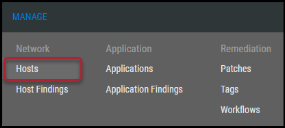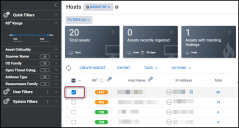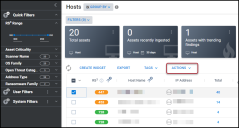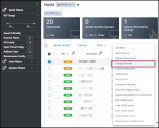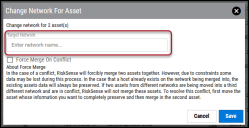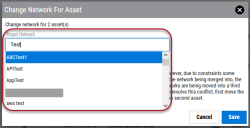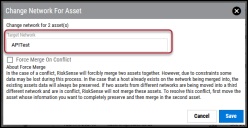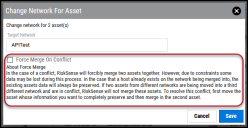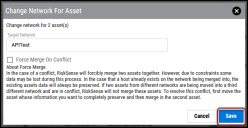Changing a Host’s Network
Summary: How to change a host’s network.
Users must have the IAM privilege Host Control to change a host’s network.
To change a host’s network, navigate to the Manage > Hosts page.
Select the host(s) to change networks by clicking the check box in the page's first column. You may select more than one host at a time.
Click the Actions button.
In the Actions drop-down menu, click Change Network.
In the Change Network For Asset window, type the network's name in the Target Network box.
As you type, suggested networks appear below the box.
Select the network to move the host(s) to in the Target Network field.
Optionally, you can check the Force Merge on Conflict checkbox. When checking this box, Ivanti Neurons will forcibly merge two assets together. However, some data may be lost during this process due to constraints. If a host already exists on the network being merged into, the existing assets data will always be preserved. If two assets from different networks are being moved into a third other network and are in conflict, Ivanti Neurons will not merge these assets. To resolve this conflict, first, move the asset whose information you want to completely preserve and then merge with the second asset.
Click Save to change the host(s) network.