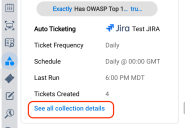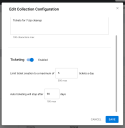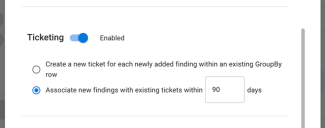Editing Auto Ticketing Settings
Summary: This page describes how to modify auto ticketing options like the number of tickets generated per day.
Editing auto ticketing settings becomes available after the platform starts to create tickets based on the finding collection.
Go to the Finding Details for any finding in the collection. From the Collections section, you can view every finding collection associated with the finding. Open up the finding collection of interest. To view all auto ticketing configuration details, click the link See all collection details at the bottom.
From the collection details page, select Edit Configuration. The Edit Configuration allows you to:
- Edit the collection description
- Enable or disable ticketing
- Change the number of tickets that the platform creates per day
- Modify auto ticketing behavior for Group By views
- Determine when the platform should stop creating tickets
Editing the Description
The Edit Collection Configuration dialogue exposes the current collection description at the top. You can change the description without altering any ticketing settings.
Configuring Auto Ticketing
From the Ticketing section, you can choose to enable or disable auto ticketing for the collection.
If you enable ticketing, you can additionally configure the following:
- Limit ticket creation to a maximum of X tickets a day: Set the total number of tickets that the collection can create per day.
- Auto ticketing will stop after X days: Set how long auto ticketing will continue after auto ticketing is first configured for the finding collection.
You will see these options if you have based the collection on a Group By.
- Create a new ticket for each newly added finding within an existing GroupBy row: When you enable this option, the platform will create new tickets for new findings that match the collection criteria.
- Associate new findings with existing tickets in X days: Choose this option to create one ticket for each row. Even if you choose this option, you must configure a timeframe in which new findings will trigger updates to existing tickets. Outside this time window, the platform will create a new ticket for a new finding.