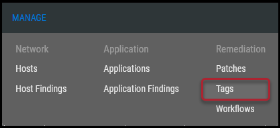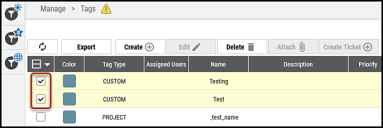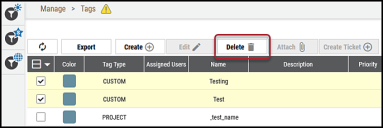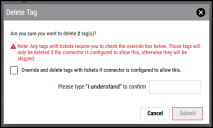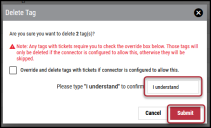Deleting a Tag
Summary: How to delete a tag using the Tags page.
The Tags page allows you to view, track, create, edit, and delete tags in the Ivanti Neurons platform.
To delete a tag, navigate to the Manage > Tags page.
Select the tag to delete by clicking the check box in the page’s first column. You can select more than one tag for deletion.
At the top of the list view, click the Delete button.
Please note that any tags associated with tickets require you to check the Override and delete tags with tickets if the connector is configured to allow this box. If this is not selected, tags associated with tickets will be skipped.
Before you can delete the tag(s), type I understand in the Delete Tag window’s text box. You will be unable to submit the deletion until you complete this step.
Once you type I understand, click Submit.
The deleted tag will no longer appear on the Tags page.