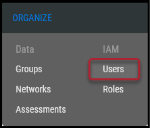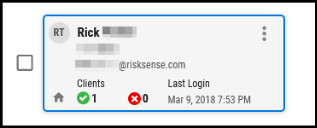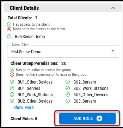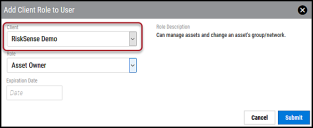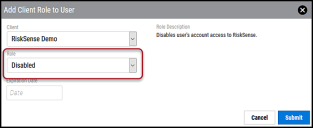Disabling a User
Summary: How to disable a user and ensure they no longer have access to the RiskSense platform.
RiskSense does not allow for user deletion. User information is retained so that their actions within workflows are preserved, providing a record of all user accounts. Instead of deleting a user so that they no longer have access to the RiskSense platform, you must disable the user.
To disable a user, navigate to the Organize > Users page.
Select the user to disable by clicking their user card. This also opens the User Detail pane.
In the Client Details section, click the Add Role button.
In the Add Client Role to User window, select the client to disable this user on using the Client drop-down menu.
In the Role drop-down menu, select Disabled.
Warning: Adding an expiration date removes the Disabled role on the expiration date and allows the user access to RiskSense once the Disabled role expires.
Once complete, click Submit. The user is now disabled on the specified client. To disable this user from other clients, repeat these steps for each client.