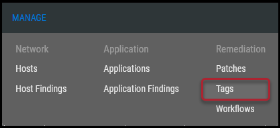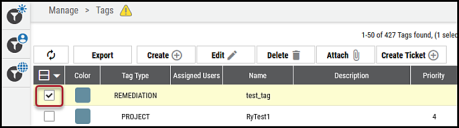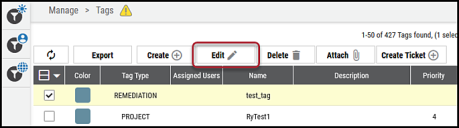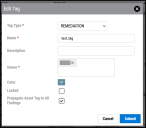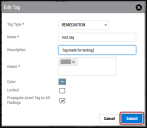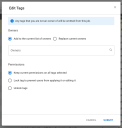Editing a Tag
Summary: How to edit a tag using the Tags page.
To edit your tags, you must have the IAM privilege Tag Modify. To edit other users' tags, you must have the IAM privilege Tag Control.
To edit a tag, navigate to the Manage > Tags page.
Select the tag to edit by clicking the check box in the page’s first column. You can select only one tag to edit at a time.
At the top of the list view, click the Edit button.
In the Edit Tag window, make your changes to the tag. Red asterisks indicate required information.
Once you complete your edits, click Submit.
The updated tag displays in the Tags list view.
Editing Multiple Tags
If you select multiple tags, you can change the list of owners, lock all tags, or unlock all tags. If you lack the “Tag Control” privilege, your changes will only take effect for tags that you own prior to submitting.
Updating Owners
The first section allows you to either append or replace owners for all tags in your selection. You can do one of the following:
- Add to the current list of owners: Choose this option if you only want to add new owners without removing existing owners.
- Replace current owners: Choose this option if you want to remove existing owners and add new ones at the same time.
Locking and Unlocking Tags
You can choose to lock or unlock all tags in your selection. If you only want to modify the owners, you can also leave the tags as is.