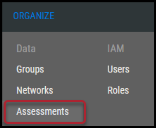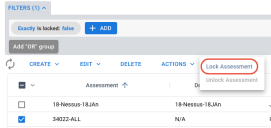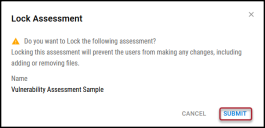Locking an Assessment
Summary: How to lock an assessment in Ivanti Neurons.
You must have the IAM privilege Assessment Control to lock an assessment.
Users can lock and unlock manually created assessments. When an assessment is locked, no one can upload additional files to that assessment.
To lock an assessment, navigate to the Organize > Assessments page.
Check the box next to the assessment that you want to lock. Then open the Actions menu to select Lock Assessment.
In the Lock Assessment window, click Submit. This action locks the assessment.