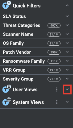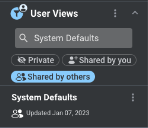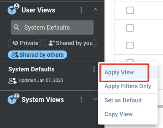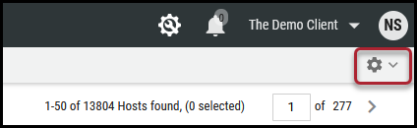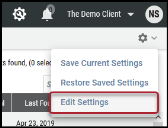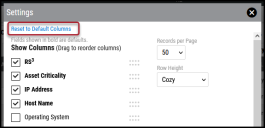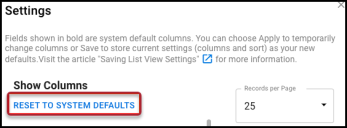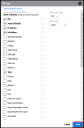Resetting a List View to its Default State
Summary: How to revert a list view’s display to the Ivanti Neurons default.
Users can modify how their list views look based on their preferences. To restore a list view to its default state, click the Settings gear underneath your initials in the page’s top-right corner
V2 List Views
To restore a list view to its default state, go to the left filter pane and open up User Views.
Then locate the System Defaults view under the Shared by others category.
Click the options menu on the upper right of the card. Then select Apply View.
This action restores the Ivanti Neurons default settings for the page.
V1 List Views
On pages that lack support for saved views and other v2 list view features, click the Settings gear underneath your initials in the page’s top-right corner.
In the Settings drop-down menu, click Edit Settings.
In the Settings window, click either Reset to Default Columns or Reset to System Defaults. The text shown depends on the list view.
Once complete, click the Save button.