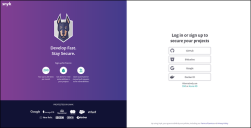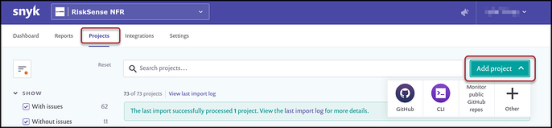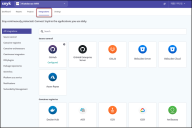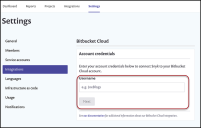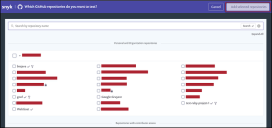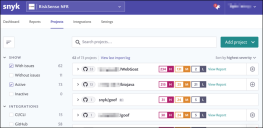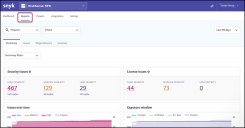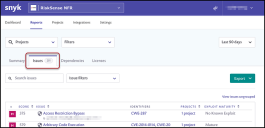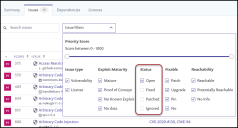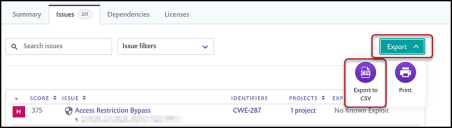Snyk Data Export Guide
Summary: How to export data from Snyk for ingestion by Ivanti Neurons RBVM/ASPM/VULN KB.
Overview
Snyk is an open-source security platform that allows developers to identify, prioritize, and automatically fix open-source vulnerabilities throughout the development process.
Snyk Setup
Log into Snyk through GitHub, Bitbucket, Google, or Docker ID.
Select the Projects tab on the navigation bar. Click the Add Project button and choose an integration option.
Configure the chosen integration option from the Integrations page. For example, Bitbucket Cloud.
On the Settings page, add the integration account credentials. Then, select Next.
Select the desired repositories and click Add selected repositories in the top right-hand corner.
The projects are then uploaded and available to view on the Projects tab.
Select the Reports tab on the navigation bar.
Select the Issues tab on the navigation bar between Summary and Dependencies.
Issue filters should be applied to pull only OPEN issues, excluding Fixed, Patched, and Ignored Issues.
Under the Export button, select “View issues ungrouped”. Then select the Export button and choose Export to CSV.
The CSV file will then automatically download to your desktop.