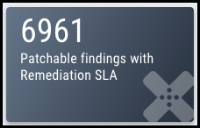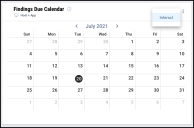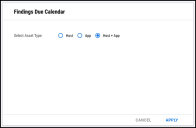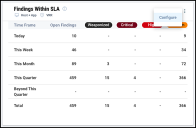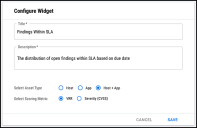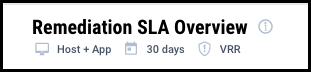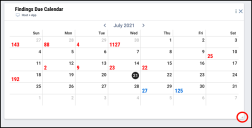Widget Configuration: Overview
Summary: A high-level overview of widgets in IvantiNeurons RBVM/ASPM/VULN KB.
With the release of the new SLA Overview dashboard, all new widgets become configurable. These dashboard widgets allow you to configure the data that they show. If you add a widget to your own custom dashboard, you can permanently save the settings for that widget. You also gain access to additional features such as resizing widgets or renaming them.
Note that widgets that show key performance indicators (KPIs) are not configurable. All KPIs have a dark background that makes them distinct from configurable widgets.
Some widgets have a configuration menu. This menu allows you to modify the widget and save those changes without editing the dashboard. You can also change the name of a configurable widget. You may want to add the same widget with different configurations to a single dashboard.
Configuring Widgets on System Dashboards
To configure a widget on a System dashboard, open the options menu in the upper right and click Interact. The Interact menu allows you to temporarily change the settings of a widget on a system dashboard.
Configuring Widgets on Custom Dashboards
If you own the dashboard or have a role with the Dashboard Control privilege, you will see the Configure menu instead of the Interact menu when viewing a dashboard. The Configure menu allows you to save changes to the widget settings, rename the widget, or change the widget's description. You may want to change the title or description of a widget if you place more than one copy on a dashboard.
If you are configuring a widget on a shared custom dashboard, your changes will become visible to other users on the client.
Viewing Settings
This section discusses some of the most common settings on widgets. You will see key settings such as at the top of each widget.
|
Setting |
Impact |
|---|---|
|
Asset Type |
Alters whether the widget shows information for network assets (hosts) or applications |
|
Timeline |
Adjusts the duration between data points or filters findings or assets based on key dates |
|
Scoring Metric |
Determines whether findings are categorized based on Vulnerability Risk Rating (VRR) or Severity (CVSS) |
Resizing Widgets
To resize a widget, open a custom dashboard for editing. You can resize the widget horizontally by dragging the handle in the lower right-hand corner.