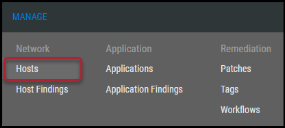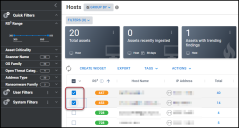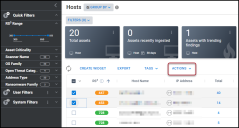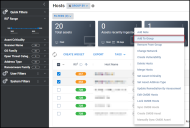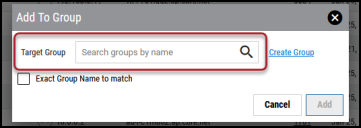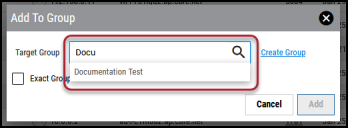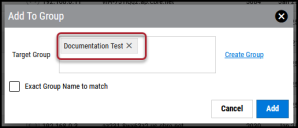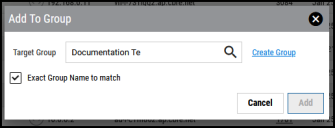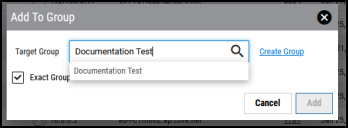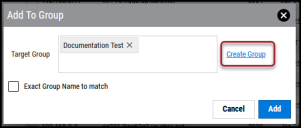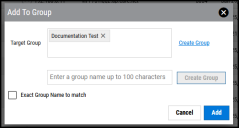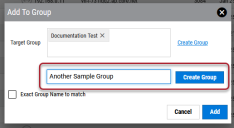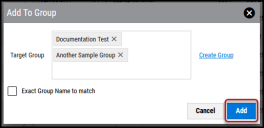Adding a Host to a Group
Summary: How to add hosts to a group in Ivanti Neurons RBVM/ASPM/VULN KB.
Users need the IAM privilege Host Group Assignment Control to add a host to a group.
To add a host to a group, navigate to the Manage > Hosts page.
Select the host(s) to add to a group by clicking the check box in the page's first column. You may select more than one host at a time.
Click the Actions button.
In the Actions drop-down menu, select Add to Group.
From the Add To Group window, you can add the hosts to existing groups or create a new group. Creating a new group from the Add To Group window does not automatically add it to the Target Group list; you must manually add it to the list.
Adding to Existing Groups
In the Add To Group window, type the group's name in the Target Group box.
As you type, suggested groups appear below the box.
Clicking a group name adds it to the list. Repeat the steps in this section to add more existing groups. To add to a new group, see Creating a New Group below. To finish adding groups, see Submitting the Add to Group Request below.
Use the Exact Group Name to match checkbox when you know the exact group name. Unless you type out the full group name, it will not show up when ticking this box. This option is useful when filtering through large amounts of groups.
Creating a New Group
In the Add To Group window, click the Create Group link.
This action expands the Add To Group window.
In the newly provided text box, enter the new group's name and click Create Group.
Follow the steps in Adding to Existing Groups to add the new group to the list.
Submitting the Add to Group Request
Once you’ve added all necessary groups, click the Add button.
This action adds the designated hosts to the selected groups.