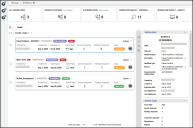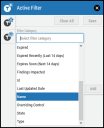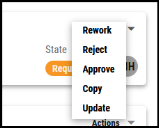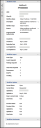Workflows Page: Overview
Summary: High-level overview of the Workflow page in IvantiNeurons RBVM/ASPM/VULN KB.
The Workflows page allows users to create and manage workflows from a central location. Users can place findings in more than one workflow, track changes to each workflow over time, and query for workflow expiration dates. Workflows now have Workflow IDs that users can reference, like ticket numbers in ticketing systems. This page also provides important, high-level metrics about all workflows and implements filters like many other list views in Ivanti Neurons RBVM/ASPM/VULN KB.
Filters: As with other pages in Ivanti Neurons, you can apply filters to the Workflow page.
Key Performance Indicator (KPI) Bar: Provides quick KPI metrics based on your current view. These metrics change based on applied filters.
-
All Workflows: Total number of workflows.
-
Recently Expired (Last 14 Days): Number of workflows that expired within the last 14 days.
-
Expiring Soon (Next 14 Days): Number of workflows set to expire within the next 14 days.
-
Workflow Impact - Findings: Total number of findings associated with workflows.
-
Workflow Impacts - Assets: Total number of assets associated with workflows.
Each workflow is displayed as a workflow card. The following describes the different elements present on a workflow card.
Title: Short, useful workflow description.
Workflow ID: System-generated number. Can be used for filtering and workflow identification.
Prefixes are as follows.
-
RA: Risk Acceptance
-
RM: Remediation
-
SC: Severity Change
-
FP: False Positive
-
SYS: System Workflow
Workflow Type and Status: Includes the workflow type and whether the workflow is open or closed. Workflow types include the following.
-
Acceptance
-
Severity Change
-
Remediation
-
False Positive
-
System
Status types include the following:
-
Open
-
Closed
Actions Menu: Click the triangle next to Actions to open the Actions menu. This menu contains actions you can perform on a workflow. Action availability depends on various factors, such as state and expiration date).
Workflow Information: Provides information about the workflow and when it expires.
-
Created by: Who created the workflow.
-
Created on: Date workflow was created.
-
Expiring on: Date workflow is set to expire.
When a workflow expires, the Expiring on text changes to Expired on and appears in red.
Asset and Finding Information: Provides information about the asset type as well as impact information.
-
Asset Type: Type of assets associated with the workflow. Can be either Host or App.
-
Assets Impacted: Number of assets impacted by this workflow.
-
Findings Impacted: Number of findings impacted by this workflow.
State: Current finding state. The following states are available.
-
Requested
-
Approved
-
Reworked
-
Rejected
-
Expired
An actionable workflow is one that is waiting for approval or one that has been reworked and needs more information.
The initials bubble shows the user’s initials who last changed the workflow’s state.
Clicking a workflow card opens the Workflow Detail panel.
Clicking the icons in the Workflow Detail panel’s left bar takes you to a different section in the panel.
|
Section |
Icon |
|---|---|
|
Workflow Detail |
|
|
Workflow Impact |
|
|
Workflow Updates |
|
|
Workflow Attachments |
|