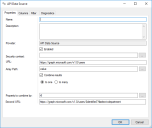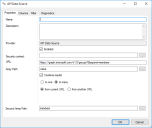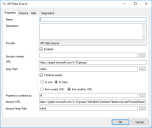Identity Director Setup and Sync Tool
This is not the latest version of Identity Director documentation.View available documentation.
Feature preview: Configure API Data Sources
Use API Data Source to synchronize data from an API Data Source, for example cloud based sources. Templates are available for Microsoft Graph API (5 templates) and Workday API (2 templates).
The feature is in the preview stage. Compatibility and templates for additional APIs may be added.
Prerequisites
Microsoft Graph API
- Access to your Azure Active Directory
- A Registered app with permission to Read directory data on the Microsoft Graph API
For more information on how to configure a registered app, please refer to Microsoft Azure documentation.
Workday API
- Access to your Workday instance
Templates
Templates are available.
- For the Microsoft Graph API, some fields are pre-filled (for example URL and Array Path, see below).
- For the Workday API, a default set of columns to be returned is pre-filled for each template.
Properties tab
General
| Field | Explanation and Tips |
|---|---|
| Security context | Specify the credentials to communicate with the API. For the Microsoft Graph API, the fields map as follows:
In Building Blocks of Data Sources, credentials of the Security context fields are not included. You have to set these credentials again after you import the Building Block. |
| URL | Specify the URL to the resource you want to access. Example: https://graph.microsoft.com/v1.0/users |
Specific for Microsoft Graph API
| Field | Explanation and Tips |
|---|---|
| Array Path | Specify the path to the array of data for the resource you want to access. |
|
Combine Results |
Select this option to combine data from two resources. Additional choices are:
|
|
Property to combine by* |
Specify the property that can be used to match data from the two resources (URL and Second URL). |
|
Second URL* |
Specify the URL to the second resource you want to access. |
|
Second Array Path* |
Specify the path to the array of data for the resource you want to access using the second URL. |
* Availability of these fields depends on your configuration of Combine results.
Columns tab
Configure the columns that should be returned by the Data Source.
Filter tab
Optionally, filter out irrelevant data from the external data.
Using filters can have a significant impact on the performance of retrieving data from the Data Source. In these cases, consider including filter parameters in the URL field (on the Properties tab) instead.
For more information about using filters and other query parameters, see:
Diagnostics tab
- The Preview Data tab shows a preview of the data.
- The Data Connections tab shows which data connections currently use the Data Source.
See also
Copyright © 2019, Ivanti. All rights reserved.