Identity Director Administration Guide
This is not the latest version of Identity Director documentation.View available documentation.
Configure organizational context
In the Management Portal at Organization, manage the structure of your organization. An organization can be structured in many ways, for example in locations, roles and departments. You can use this structure to determine which users are authorized to connect to the environment and which services are available for them.
Properties tab
Specify the general properties of the organizational context item.
| Field | Explanation and Tips |
|---|---|
| Name | This field also supports double-byte characters. |
| Parent Organization | Specify the parent item.
|
| Data connection | If you added items by synchronizing external data, this field shows the name of the data connection that was used. |
| Organizational Context Key | If you added items by synchronizing external data, this field shows the key that was used (if applicable). |
| Hide in the end user's profile | Hide the item in the Web Portal and the Delegated Administration panel if the user classifies for it. For example, this allows you to hide security-sensitive information like security groups from the user profile.
|
Attributes tab
Specify custom values for the Organizational Attributes. An Organizational Attribute stores organizational information, like distribution lists or security levels. You can use them to provide values in workflow actions.
- You can only specify custom values for existing attributes. You can add new attributes at Data Model > Organizational Attributes.
- Values are limited to 2000 characters.
- Click
 to let the item inherit the value from a parent. This makes it easier to specify attribute values that are shared on different levels within the organization.
to let the item inherit the value from a parent. This makes it easier to specify attribute values that are shared on different levels within the organization.
Example:
In an organization with multiple locations, every department at a specific location probably has the same street address.
This address needs to be stored as an Organizational Attribute on each organizational context item.
Instead of specifying the same street address for each department, you can specify it on location level, and let the departments inherit this value.Inherited values are shown as read-only.
People tab
View or change which persons are classified in the organizational context item.
You can classify persons:
The number of people who are shown is limited to 100 persons.
Diagnostics tab
View a list of services that reference the organizational context for qualification.
The reference may be once or multiple times, by itself or in combination with other criteria (AND, OR), and even excluding the organization (NOT).
Translations tab
Use the Translations tab to view the set of supported languages, and to export and import service properties file (RESX) for each supported language.
This tab is only available if you have enabled translations at Setup > Translations.
Configuration
| Field | Explanation and Tips |
|---|---|
| Default language | The language that has been set as default at Setup > Translations Click 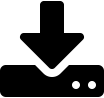 to export the RESX of the default language and use it as the basis of translations for the other supported languages. to export the RESX of the default language and use it as the basis of translations for the other supported languages. |
| Other supported language(s) | List of other languages that have been enabled at Setup > Translations.
|
The name of the exported RESX file has the format <name>_<language_abbreviation>.resx.
Example:
The exported RESX file for the Spanish version of the organizational context item 'New York' is named new york_es.resx.
This tab is only available on top-level organizational context items.
The RESX files for a top-level item also include the data for its child-items.
- Your configuration contains a top-level organizational context item 'New York'.
- This item has child-items: 'Brooklyn' and 'Manhattan'.
- The 'Manhattan' items also has child-items: 'SoHo' and 'Hell's Kitchen'
In this example, the RESX files for 'New York' contain data for all these context items (New York, Brooklyn, Manhattan, SoHo and Hell's Kitchen).
See also
- Manage the Data Model
- Configure Organizational Attributes
- Configure data connections
- Set Organizational Context
Copyright © 2019, Ivanti. All rights reserved.
 to reapply the default language.
to reapply the default language.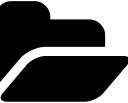 to import the RESX of the language. This ensures that custom labels are translated in the correct language.
to import the RESX of the language. This ensures that custom labels are translated in the correct language.