Identity Director Administration Guide
This is not the latest version of Identity Director documentation.View available documentation.
Add a Jump action to redirect the workflow to another action and continue from there, instead of from the current location. For example, you can use the Jump action in services that create a Windows user account. Instead of failing the transaction if the account cannot be created because it already exists, the service can now try again by e.g. applying a number to the end of the account.
Configuration
In this scenario, the Jump action is used in a service that creates a Windows user account. If this fails, the service retries three times.
- In Ivanti Automation, configure a Run Book Onboarding that can create Windows user accounts.
- In the Identity Director Management Portal, configure a service Create Windows user account.
- On the Attributes tab, configure a text service attribute Counter with initial value 1.
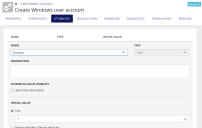
- On the Workflow tab, add a Compare Attributes action.
- In the Compare If area, compare if the value of the service placeholder #Service[Counter.Value] equals 3.
- In the True path of the Compare Attributes action, add a Send Message action that informs the requester that the attempt to create a Windows user account failed after three times.
- Add an End Workflow action that sets the status of the transaction to Failed.
- In the False path of the Compare Attributes action, add a Set Service Attribute action.
- In the Service Attribute area, select the service attribute Counter from the current service.
- In the Value area, specify as manual value @[EVAL(#Service[Counter.Value] + 1)].
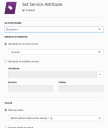
- In the False path of the Compare Attributes action, delete the first End Workflow action (indicated by the blue dotted line in the image below). This is NOT the End Workflow action in the Exception-path of the Set Service Attribute action.
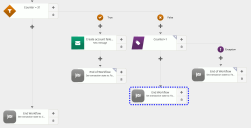
The workflow now continues after the Service Attribute action. - After the Compare Attributes action, add an Invoke Run Book action that invokes the Run Book Onboarding.
- Consider adding additional service attributes and a Provide Information action to the workflow, to ensure the Run Book is executed with the correct information.
- In the Exception-path of the Invoke Run Book action, add a Jump action that redirects the workflow to the Compare Attributes action (indicated by the blue dotted line in the image below) that you configured in step 4.
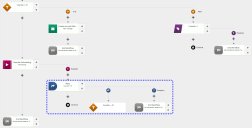
- Save the service.
Service Request
In this scenario, when the service is requested:
- The service placeholder #Service[Counter.Value] in the Compare Attributes action is compared if it equals "3". Because this is the first attempt to create a Windows user account, the value is 1.
- The workflow continues with the Set Service Attribute action, who sets the value to 2.
- Next, it executes the Invoke Run Book action and tries to create a Windows user account. Let's assume that the action fails (e.g. because the Windows user account already exists).
- The workflow continues in the exception path of the Invoke Run Book action and executes the Jump action.
- The Jump action redirects the workflow to the Compare Attributes action in step 1.
- Here, the value of service placeholder #Service[Counter.Value] is compared again, etc.
The workflow continues until either the Invoke Run Book action is successful or the value of service attribute Counter equals 3.
Copyright © 2019, Ivanti. All rights reserved.