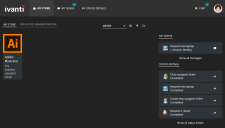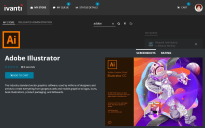This is not the latest version of Identity Director documentation.View available documentation.
Request a service from the Web Portal
When you have configured a service, people can request it. In this section, we will request a service in the Web Portal.
- Start a web browser and browse to the Web Portal website (e.g. https://identitydirector.example.com).
- Sign in as Amanda Cavendish.
- In the Web Portal, click My Store. This shows which services can be requested:
- Click the tile of the service Adobe Illustrator. This opens the information page of the service, including a description and screenshots:
- Click Add to cart.
- Click Request.
- In your message queue, a Provide Information message is delivered.
- Click the message and provide values for the service attributes Purpose and User experience.
- A popup shows that the service has been requested. If necessary, you can undo this action within a grace period of 5 seconds.
- When the service has been delivered, a new message is delivered. Click the message to read it.
- The Status details show that the service Adobe Illustrator has been delivered.
- Click the tile of the service Adobe Illustrator again. This opens the information page of the service.
- Click the Deliveries tab and then Return. A popup shows that the service is being returned. If necessary, you can undo this action within a grace period of 5 seconds.
- The Status details show that the service Adobe Illustrator has been delivered.