This is not the latest version of Identity Director documentation.View available documentation.
Configure organization service attributes
In the Management Portal at Entitlement Catalog, on the Attributes tab of the service page, configure organization attributes to store a list of organizational context items. This allows actors in a service transaction to select organizational context from the list when requested.
Configuration
| Field | Explanation and Tips |
|---|---|
| Start in |
Specify the main organizational context item from which the actor can choose.
|
| Initial value |
Specify the default value of the service attribute. This value is overwritten if a different value is provided during the service transaction.
|
You can force mandatory input by enabling Attribute may not be empty after workflow input from actor.
Example dynamic Start in field
Consider the following scenario:
Your multi-tenant site has the following organizational containers:
- Customer A
- Departments from customer A
- Customer B
- Departments from customer B
- Customer C
- Departments from customer C
All customers have identical services that have a qualification set based on the organizational container that applies to the customer. This allows each customer to have services that apply for his environment only. By dynamically determining the organizational context of a user, you can secure the context for users across a multi-tenant environment. In this way, users from customer A do not see the organizational structure of customer B, although they share the same environment.
Example initial value based on organizational context of subscriber
Consider the following scenario:
The classifications of a subscriber are:
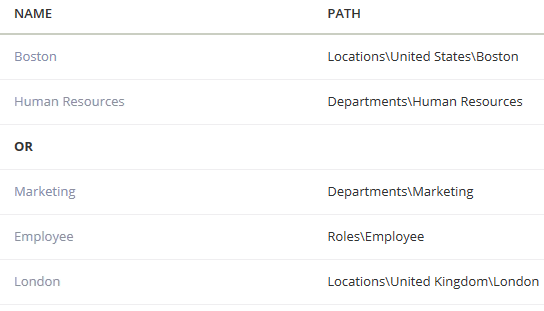
- If you set the Start in field to Organization\Departments\Corporate IT, the initial value is Organization\Departments\Corporate IT\Helpdesk.
- If you set the Start in field set to Organization\Departments, the initial value is Organization\Departments\Development.
Placeholders
When you insert an organization service attribute as a placeholder in actions, you can use the following options to retrieve its values:
| Placeholder | Explanation |
|---|---|
| #Service[{attributename}.Key] | Resolve the GUID of the selected organizational context item. |
| #Service[{attributename}.Name] | Resolve the name of the selected organizational context item. |
| #Service[{attributename}.ContextKey] | Resolve the context key of the selected organizational context item, if this item has been created by synchronizing external data. You can use it as a reference to items in the external data. |
| #Service[{attributename}.Path] | Resolve the path of the organizational context item to which the organization service attribute is related (e.g. "Departments\ICT\Functional Management"). This is useful to retrieve the organizational path that was selected by a user. |
| #Service[{attributename}.Description] | Resolve the description of the attribute, e.g. "This is the organizational context of the actor". |
| #Service[<organization service attribute>.<organizational attribute> | In a service that asks the user to select organizational context when a certain workflow action is executed, use this placeholder to resolve the values of Organizational Attributes that are related to the selected organizational context. |
Example
For example, if you configure an organization service attribute Departments and an associated Organizational Attribute Department Manager, you can resolve the value of the Organizational Attribute by configuring the placeholder #Service[Departments.Department Manager]. If the user selects the department Administration in the Web Portal, this resolves the manager of the Administration department.
Suppose the following structure exists in your environment:
| Scenario | User selection | Placeholder | Value |
|---|---|---|---|
| 1 | Organizations\Departments\Administration | #Service[Departments.Department Manager | Amanda Cavendish |
| 2 | Organizations\Departments | #Service[Departments.Department Manager | <blank> |
| 3 | Organizations\Locations\Boston | #Service[Departments.Department Manager | Boston Manager |
| 4 | Organizations\Locations\Boston | #Service[Locations.Phone | 12345678 |
This leads to the following:
| Org.context layer 1 | Org.context layer 2 | Org.context layer 3 | Organizational attribute | Value |
|---|---|---|---|---|
| Organizations (root) | ||||
| Departments | Department Manager | Not set | ||
| Department Phone | Not set | |||
| Administration | Department Manager | Amanda Cavendish | ||
| Locations | Department Phone | 98412579 | ||
| Phone | Not set | |||
| Boston | Phone | 12345678 |