This is not the latest version of Identity Director documentation.View available documentation.
Testing scenario 2: Security questions
- Sign in to the Web Portal.
- In My Store, request the service Security Questions for password reset.
- When prompted, select the security questions, provide their answers and click OK.
- Identity Director will now register the security questions and answers, so they can be used for password resets. You can check this in the Management Portal, on the Attributes tab of the person page.
- Sign out from the Web Portal.
- On the sign in page, click Reset Password.
- Specify the Windows (Active Directory) user account of the test user.
- Type the captcha characters shown and click Next.
- Provide the answers to the security questions that you configured earlier:
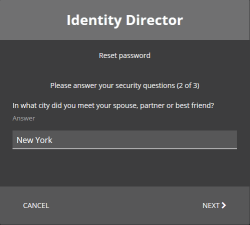
- When prompted, provide the new password and click Finish.
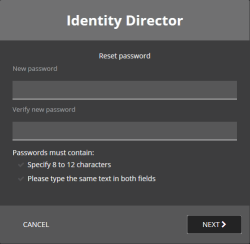
Ivanti Automation will perform the actual password reset and change the Active Directory password to the one provided. You can use this password to sign in to the Web Portal.
You can also test this scenario from the Windows logon screen, in which the password reset works similarly as described above.
If you encounter problems, please visit the Ivanti Community for troubleshooting resources and known issues.