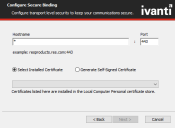Install the Web Portal
You need to install the Web Portal on a web server on which you have a valid server certificate available.
- For evaluation purposes, you can also install the Web Portal on a workstation running Microsoft Windows 10.
- The language in which the Web Portal starts up depends on the user's regional settings of the operating system or the language settings of the Internet browser. The default language (US English) is used if no match is found. See Identity Director Administration for an overview of all supported languages.
- You can offer single-sign on (SSO) functionality to your users by configuring authentication via the Ivanti Identity Broker. The Identity Broker is a web application that acts as a "broker" for authentication, between Ivanti portals and their configured Identity Provider: it can process authentication requests by means of external authentication endpoints. See Getting Started with the Identity Broker.
Installation
- Run the Identity Director Installer on the target device.
- When prompted, choose Select and install components and click Next.
- In the Features section, select Portal. Optionally, you can install other components. Their installation starts after you installed the Web Portal.
- Start the installation and follow the Setup Wizard.
- If you have not installed the Microsoft Visual C++ 2015 Redistributables prior to the installation of the Web Portal, the installer downloads and installs these packages as part of the prerequisites of the Web Portal. See Prerequisites.
If no other Identity Director components have been installed on the current machine, you must first configure Secure Binding. This step is skipped if you already installed an Ivanti portal on the web server (e.g an Ivanti Automation or Ivanti Workspace Control Management Portal, or an Identity Director Web Portal).
- In the Secure Binding step, specify the settings to create an SSL binding for the Web Portal.
- The hostname must be known on your internal and external DNS servers.
- The Web Portal is secured with SSL by default. It uses the HTTPS protocol and port 443 (or another port that you specified).
- Associate a server certificate with the binding; either a certificate from a trusted Certificate Authority, or a self-signed certificate that is automatically generated.
- You can obtain server certificates for example at www.letsencrypt.org.
- Ivanti recommends to use self-signed certificates only for testing purposes, not in a production environment.
- Click Next to start the installation. In IIS, the installation creates the web site RES and deploys the Web Portal as a web application at this level.
- If the web site RES already exists, a message is shown. Click Yes to continue.
 Configure Secure Binding
Configure Secure Binding - Provide the required information as shown in the image below.
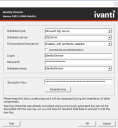
- Click Test connection. If the settings lead to a successful connection, click Finish.
- After installation, open your browser and start the Web Portal.
- The Web Portal opens at the Setup page. On this page, configure the connection settings to the Datastore and authentication settings.
- Visit Getting Started with the Identity Broker for information on installation and configuration of the Ivanti Identity Broker.
Web Portal URL
If you installed the Web Portal with a hostname identitydirector.example.com, the web application is available at https://identitydirector.example.com