Install the Windows Client
You can optionally install the Windows Client on the device of users to notify them about messages in the Web Portal. In addition, the Windows Client delivers password reset functionality for the Windows logon screen.
The installation of this component is mandatory:
- if you use Identity Director in the user workspace of Ivanti Workspace Control.
- if you want to allow users to reset their password from the Windows logon screen.
If you want to use the Windows Client, your environment must contain at least one Mobile Gateway.
The language in which the Windows Client starts up depends on the user's regional settings of the operating system. The default language (US English) is used if no match is found. See the Identity Director Help for an overview of all supported languages.
Installation
- Run the Identity Director Installer on the target device.
- When prompted, choose Select and install components and click Next.
- In the Features section, select Windows Client. Optionally, you can install other components. These will be installed after you install the Windows Client.
- Start the installation and follow the Setup Wizard.
- Repeat this process on the devices of all users that need to use the Windows Client.
Configuration
Mobile Gateway URL
The Windows Client connects to the Mobile Gateway.
You can configure the URL for the Gateway using one of the following methods:
- Manually, in the Settings menu.
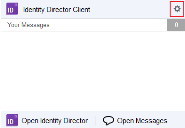
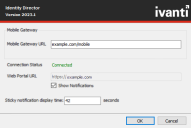
This menu is displayed at the end of installation, or can be accessed later by users with administrative permissions. - During an unattended installation, using the public property MOBILEGATEWAYHOST.
- By setting the registry value MobileServiceHost (REG_SZ) at HKLM\Software\RES\ITStore\Client.
- After installation of the Windows Client, using the following command line:
resocw.exe /config /silent /serviceHost=
This command line can also be used to change existing configuration.
With each of these methods, use the Mobile Gateway URL as the value.
Notifications
The Windows Client has two configuration options related to Notifications:
- Show Notifications: Specify if Identity Director notifications must be displayed as toast messages. Show Notifications is enabled by default.
-
Sticky notification display time: Specify how long (in seconds) notifications from services that have the option Sticky notifications enabled, are displayed.
The default value is 8 seconds.
The notifications options can be configured using one of the following methods:
- Manually, in the Settings menu. (see images above)
This menu is displayed at the end of installation, or can be accessed later by users with administrative permissions. - By setting the following registry value:
- CatalogServicesShowNotifications (REG_DWORD) at HKCU\Software\RES\ITStore\Client.
Use 1 for enabled, 0 for disabled. - StickyNotificationDisplayTime (REG_DWORD) at HKLM\Software\RES\ITStore\Client.
Specify the desired display time in seconds (1 - 999999999).
- CatalogServicesShowNotifications (REG_DWORD) at HKCU\Software\RES\ITStore\Client.