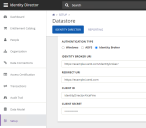Configure the Datastore connection
At Setup > Datastore, manage the Datastore connection settings and authentication settings. You can change settings, connect to a different Datastore or create a new one.
The Datastore stores all information of your environment, including licenses and data synchronized from external sources. Upgraded customers may use an Ivanti Automation Datastore.
Configuration
|
Field |
Explanation and Tips |
|---|---|
|
Database type |
Select the database type. |
|
Database server |
Specify the IP address, hostname or FQDN of the database server. |
|
Protocol encryption |
Enables secure communication between the Datastore and the components that connect to it (Microsoft SQL Server only). |
|
Database name |
Specify the Datastore name.
|
|
Use Windows authentication |
Use Windows authentication for access to the Datastore (Microsoft SQL Server only).
|
|
Generate New Encryption Key |
Generate a new encryption key for the Datastore. This key is mandatory if you want to use the Execute PowerShell Script workflow action.
|
|
Specify the authentication type you want to use:
|