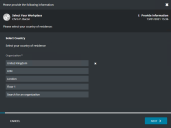Example: Using 'Present as cascading selection lists' with an organization service attribute
When you configure a Provide Information action and add an organization service attribute that supports sub items, you can choose an alternative format in which its organization tree is shown in the Web Portal. This format shows the tree as a cascading list of values that is populated dynamically, based on the end user's selection of a previous value. Cascading selection lists make it easier for end users to select the correct organizational elements.
Enable the Present as cascading selection lists option:
-
In the Provide Information workflow action, navigate to the Pages tab.
-
In the Attributes section, click the Edit button
 for your attribute of choice.
for your attribute of choice. -
Enable the Present as cascading selection lists option.
Example
Consider the following scenario:
-
In the Management Portal at Organizations, in the Locations group, you have created the following setup:
Locations
Level 1
Level 2
Level 3
Leaf
United Kingdom
LDN
London
Floor 1
Floor 2
MSI
Liverpool
Floor 1
United States
NY
New York
Floor 58
Floor 59
MA Boston Floor 15 Floor 16
- You configure a service that contains an organization service attribute with a list of values that starts in Locations AND select the option Include subitems.
- In the Workflow of the service, you add the organization service attribute to the Pages tab of a Provide Information action.
In this scenario:
- If you only select the option Present as cascading selection lists, initially only the "first level" values United Kingdom and United States are shown to the end user.
- If the end user selects United Kingdom, only the values London and Liverpool are shown.
- If the end user selects United States, only the values New York and Boston are shown.
- If you specify a minimum level of 3 in the Min level field, the end user cannot continue unless he selects London, Liverpool, New York or Boston, or any of its sub-items.
- If you specify a maximum level of 3 in the Max level field, only London, Liverpool, New York are shown to the user; it is not possible to select a floor.
- If you select Must select leaf, the user needs to select one of the floors in London, Liverpool, New York or Boston before he is allowed to continue.
For the end user, the information from the example above will display as follows:
In the Web Portal, organizations are loaded progressively, in batches of 30 items as once.
The end user can search for an organization within the current level by typing in the input area.