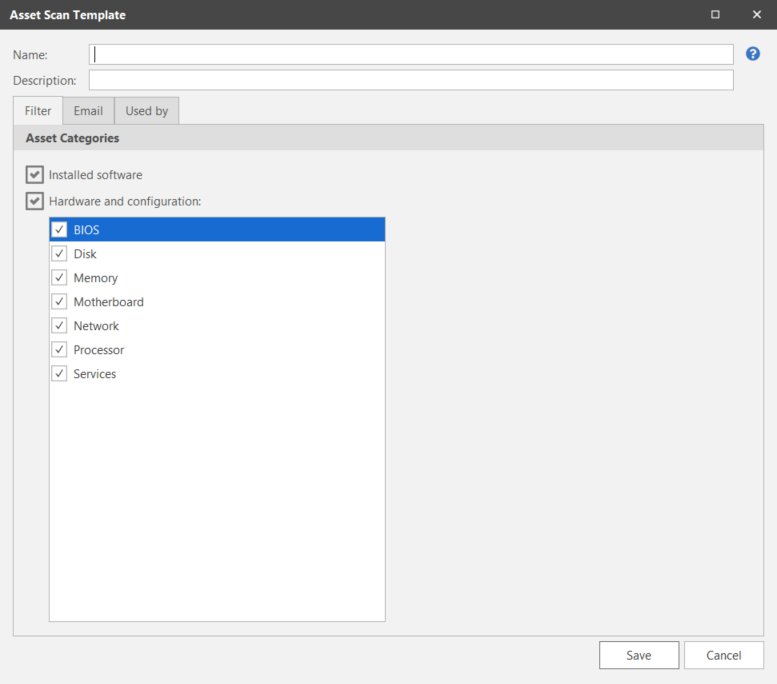Creating a New Asset Scan Template
Security Controls comes with one predefined asset scan template, named Full Asset Scan. This template cannot be modified. It will:
- Perform a software asset scan
- Perform a hardware asset scan of all hardware components except services
While this template is fine for most scanning activities, you may desire a higher level of flexibility when scanning machines. To this end, Security Controls includes the ability to create any number of custom asset scan templates.
To create a new asset scan template, from the main menu select New > Asset Scan Template. This will display the Asset Scan Template dialog.
The Asset Scan Template dialog contains three tabs that collectively define the characteristics of the scan template.
|
Field |
Description |
|---|---|
|
Name |
The name that you wish to assign to this scan template. |
|
Description |
A description of the template. |
|
Filtering tab |
There are three different types of asset scans that can be performed.
You can elect to scan for information on a number of different hardware components, including:
|
|
Email tab |
This tab applies only to agentless scans initiated from the console; it does not apply to agents that may also be using this template. This tab enables you to specify which reports should be automatically sent and to whom the reports should get sent. The specified reports will be sent when a scan using this template is completed. There are many different reports that can get sent. To understand what a particular report contains, click on the report in the list and view its description immediately above the list. To specify which reports should be automatically sent and to whom they should be sent: New templates must be saved before you can perform these steps.
|
|
Used By tab |
This tab shows you the Favorites and the agent policies that are currently using this asset scan template. This is important to know if you are considering modifying the template, as it tells you what other areas of the program are affected. |
To save the template click Save. To close the dialog without saving the changes Cancel.