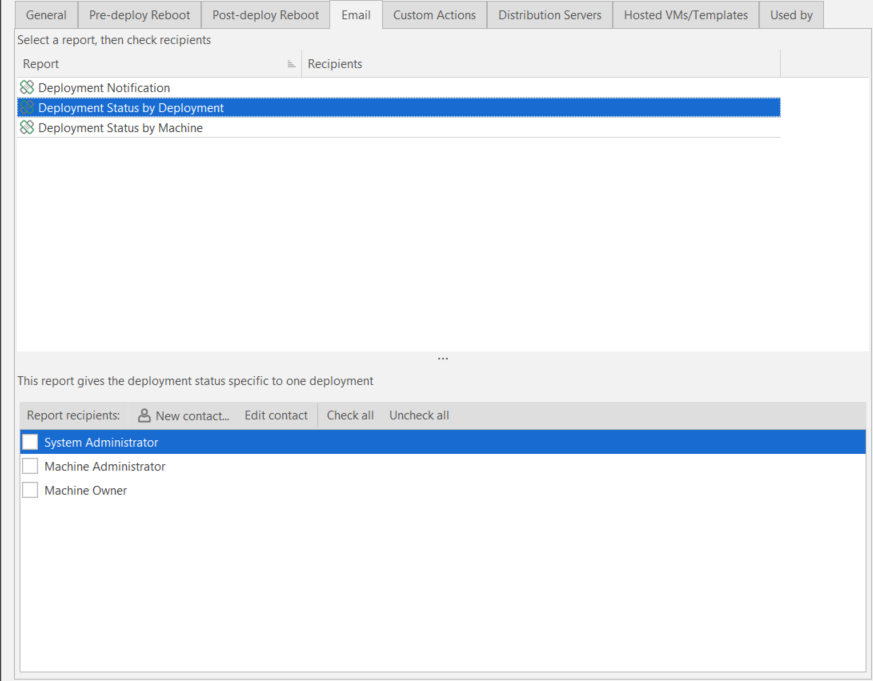Deployment Template: Email Tab
This tab applies only to agentless deployments initiated from the console; it does not apply to agents that may also be using this template.
This tab enables you to specify which reports should be automatically sent and to whom the reports should get sent. The specified reports will be sent for each deployment that uses this template.
|
Field |
Description |
|---|---|
|
Available Reports |
There are three different deployment reports that can get sent:
|
|
Report Recipients |
Lists the contacts you want to receive a particular report. The contacts listed are those contained in the address book. You can add new contacts or edit contact information by clicking the New Contact and Edit buttons, respectively. |
To specify which reports should be automatically sent and to whom they should be sent:
- Select a report in the Available Reports list.
- In the Report Recipients list, select the groups and/or individuals you want to email the report to.
You can select all and clear all recipient check boxes using the Check All and Uncheck All buttons, respectively. The selections you make are added as report recipients in the Available Reports list. - Repeat Step 1 and Step 2 for each report you want to be automatically sent.
- When finished, click Save.