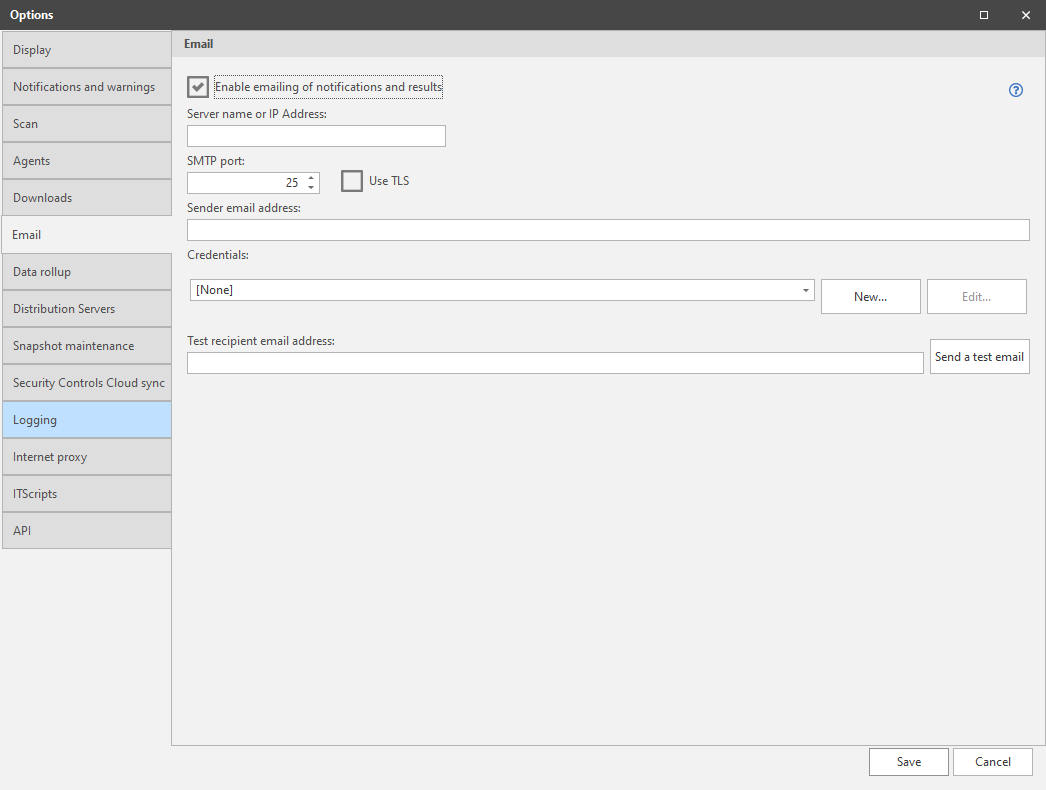Email Options
The Email tab enables you to specify if you want to use the email feature, and it lets you define the properties of the SMTP server used for sending the email messages and alerts. (See Email Overview for more details). To use this feature, enable the Enable emailing of notifications and results check box and then specify the name or IP address of the SMTP server you use.
|
Field |
Description |
|---|---|
|
Enable emailing of notifications and results |
If you want to use the email feature, enable this check box. Enabling this check box enables the related options on this dialog. |
|
Server name or IP Address |
Specify the name or IP address of your local SMTP server. For example: Exchange2.YourCompany.com |
|
SMTP Port |
Specify the port used by the SMTP server. The default value is 25. |
|
Use TLS |
If you want the target machines to contact the SMTP server using a Transport Layer Security (TLS) connection, enable this check box. |
|
Sender email address |
Specify the email address that will be inserted into the From: address field of messages that are sent to users. If the default address causes problems for your SMTP server, change the address to an email address accepted by your SMTP server. (Some SMTP servers only accept mail from particular addresses or domains.) |
|
Credentials |
Select the credential (the user name and password pair) used to authenticate to the SMTP server. Only shared credentials are contained in this list. If the credential you are looking for is not listed it probably means it is not defined as a shared credential. See Defining Credentials for information on how to share a credential. |
|
Test recipient email address |
Specify a known email address you want to use when testing the email process. |
|
Send a test email |
To verify the program can use the specified credentials to contact the SMTP server, click this button. |