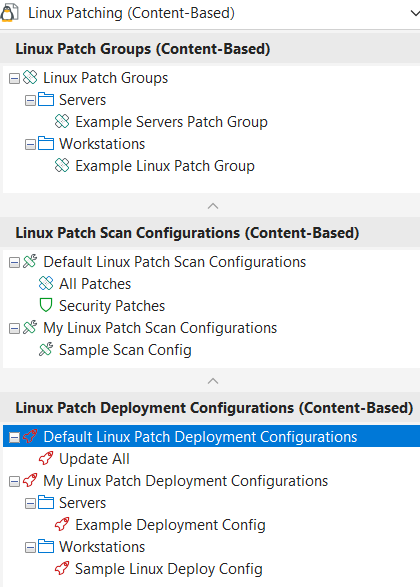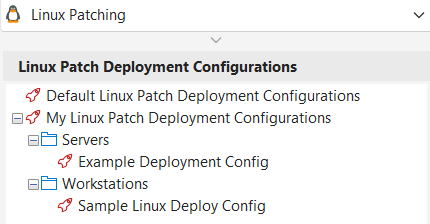Organizing Linux Groups and Configurations
If you create many Linux patch groups, patch scan configurations and patch deployment configurations, you should consider organizing them into logical folders. Doing so will enable you to quickly locate and manage these items. You can create as many folders and sub-folders as needed within each list in the navigation pane.
The lists available depend on if you are using Linux Patching ( ) or Linux Patching (Content-Based) (
) or Linux Patching (Content-Based) ( ).
).
Sample Organizational Scheme
To create a new folder:
In the group, scan or deployment configuration dialog, type a folder path into the Path box. You can specify as many folder levels as needed by using a backslash (\) to separate the levels in the name. The folder will be created when you save the group or configuration. If you do not specify a path, the item will be contained at the root level of the group or configuration list.
Folder path examples:
- \Servers
- \Workstations
- \Workstations\Location A
- \Workstations\Location B
To assign an item to a different folder, do one of the following:
An item can belong to only one folder.
- In the group, scan or deployment configuration dialog, type a new folder path into the Path box.
- In the navigation pane, click and drag the item to a different folder.
- Right-click the item and select Edit path.
To assign a folder and its contents to a different folder:
- Click and drag the folder to another existing folder.
The folder you move becomes a sub-folder.
To delete a folder, do one of the following:
- Change or remove the folder name in the Path box of all groups or configurations contained in that folder
- Click and drag the items to a different folder
- Delete all items contained in the folder path
The folder will be automatically deleted when the last item is removed from the folder.