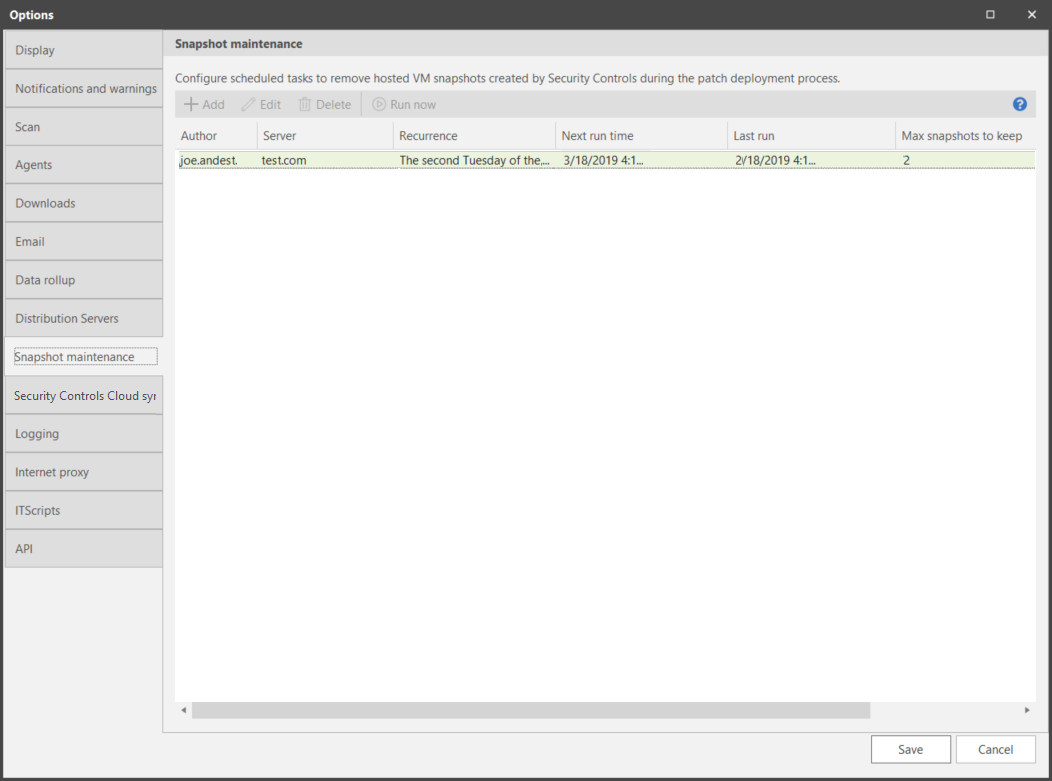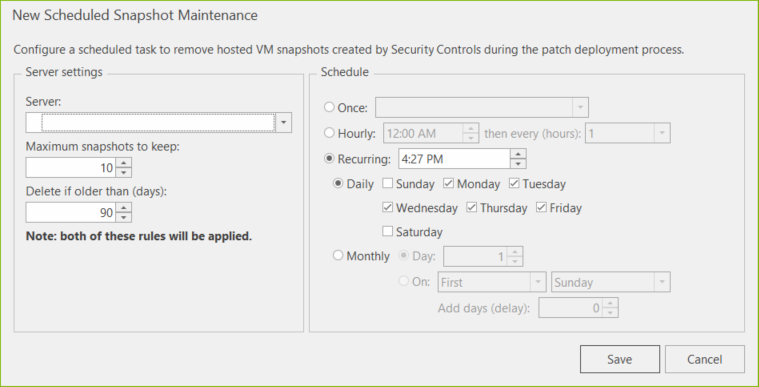Scheduled Snapshot Maintenance
Show Me!
A video tutorial is available on this topic. To access the video, click the following link:
Overview Information
This option allows you to schedule the removal of old virtual machine snapshots. If you want to remove old snapshots in real-time (as new snapshots are created during the patch deployment process), see Deployment Template: Hosted VMs/Templates Tab.
The Snapshot Maintenance dialog applies only if you have virtual machines in your network that are hosted on one or more VMware servers. It allows you to configure a one-time or recurring task that will remove old virtual machine snapshots from the server. The snapshots that exist were created on the server during patch deployments to the server's hosted virtual machines.
Any currently defined snapshot maintenance tasks are displayed in a list on the dialog. You can perform the following actions:
- Add: Adds a new snapshot maintenance task
- Edit: Edits the selected snapshot maintenance task
- Delete: Deletes the selected maintenance task
- Run now: Causes the selected maintenance task to be run right now
When you click Add or Edit, the Scheduled Snapshot Maintenance dialog is displayed. This dialog is used to configure the snapshot maintenance task.
|
Field |
Description |
|---|---|
|
Server |
Choose the VMware server from which you want to remove virtual machine snapshots. |
|
Maximum snapshots to keep |
Indicates the maximum number of snapshots created by Security Controls that will be allowed to remain on the server. If the threshold is exceeded, the oldest snapshots are deleted until the number of snapshots no longer exceeds the limit. |
|
Delete if older than (days) |
Indicates the number of days a snapshot created by Security Controls will be allowed to exist. Snapshots older than the specified number of days are automatically deleted. The threshold is checked each time this maintenance task is run. |
|
Schedule |
There are three scheduling options:
You can also use the Recurring option to schedule an operation in conjunction with a regular monthly event such as Microsoft's Patch Tuesday. For example, you might schedule a monthly snapshot maintenance task to occur four days after Patch Tuesday by specifying The Second Tuesday and then using the Add delay (days) option to delay the operation by four days. |