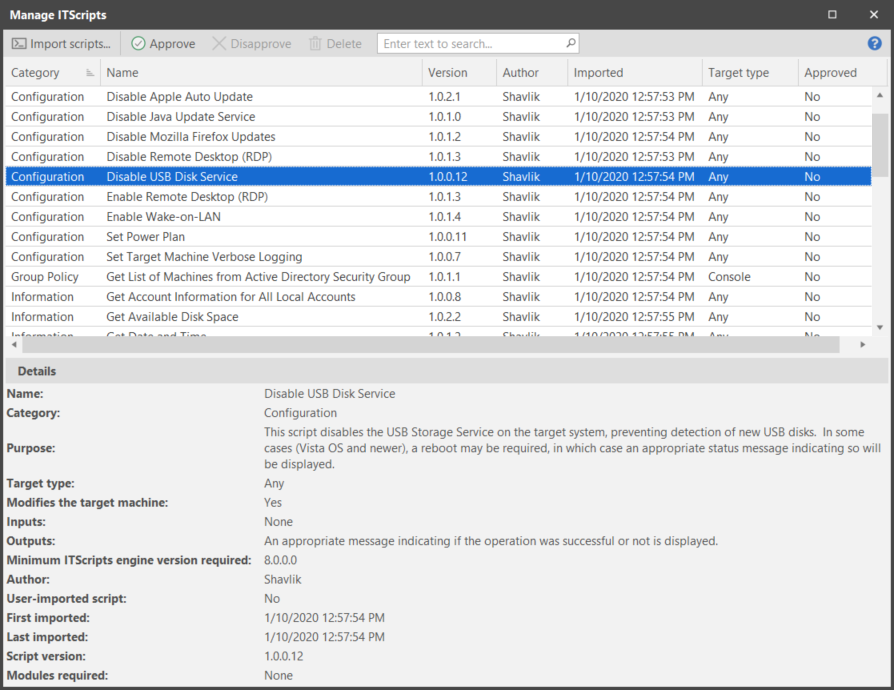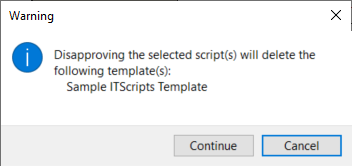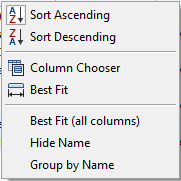Managing ITScripts
The Script Catalog Manager displays the scripts that are available and specifies which scripts are approved for use within your organization. Only those scripts that you approve will be available in other areas of the Security Controls interface. You can use the Script Catalog Manager to:
- View the list of all currently available scripts (predefined scripts and custom scripts)
- Import new custom scripts that you have created or that were created by someone you trust
- Approve, disapprove, and delete scripts
- Display details about an individual script
To access the Script Catalog Manager, select Manage > ITScripts. The program will automatically download and import the latest scripts available from Ivanti. When the process is complete the available scripts are displayed in the Manage ITScripts dialog.
|
Field |
Description |
|---|---|
|
Import scripts |
Import custom scripts that you created or that were created by someone you trust. In order to import a script the script must:
If you are importing a script that was created by a third party your process should be as follows:
A console must trust the authority that issued the certificate in order to import or execute the script on that console. If you import user scripts on one console, they will also appear on other consoles that are using the same database. If the other consoles don’t trust the signer, however, they will not be able to execute the scripts. |
|
Approve |
Approves the selected script(s) for use within the program. |
|
Disapprove |
Disapproves the selected script(s). The scripts will still be displayed in the dialog but they will not be available for selection elsewhere in the program. If you attempt to disapprove a script that is currently being used by an ITScripts template, a warning dialog is displayed. Verify that the script and the template are not needed before continuing. |
|
Delete |
Deletes the selected script(s) from the Script Catalog Manager. Only custom scripts can be deleted. |
|
Search |
You can easily search for scripts contained in the top pane. All searches are performed using the Search tool.
To initiate a search you type the item you want to find and then press Enter. Only those scripts matching the search criteria are displayed; all other scripts are hidden. Tips for Using the Search Tool
|
|
Column headers |
For example, if you want category information to be displayed in the first column, simply click on the Category column header and drag it to the first column. |
|
Details |
Displays the metadata that describes the selected script. |