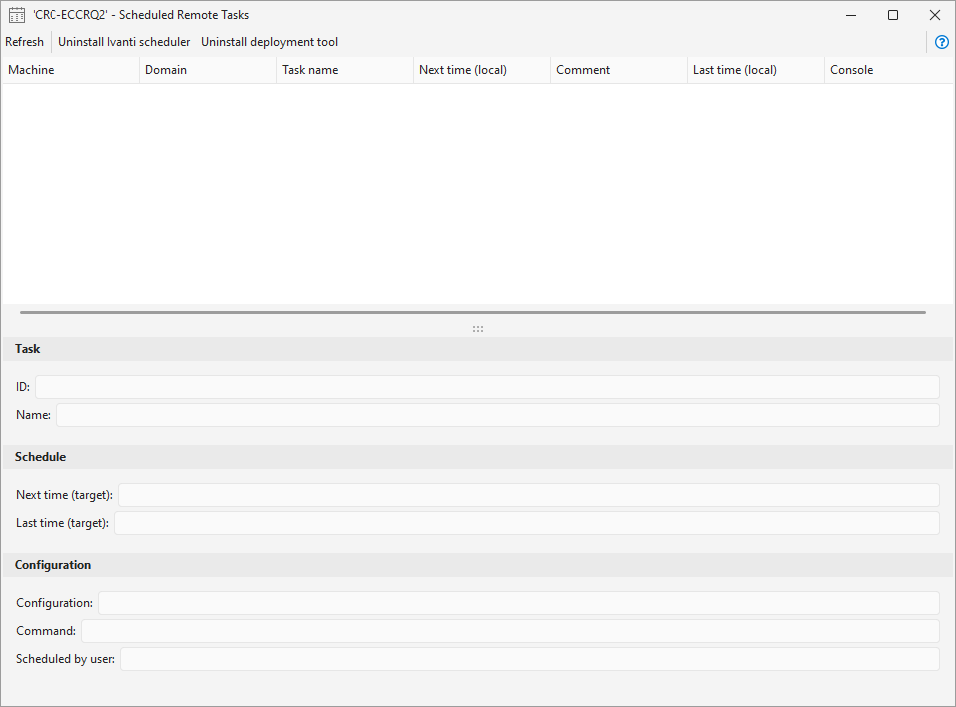About the Scheduled Remote Tasks Manager
The Scheduled Remote Tasks Manager is designed to monitor the
The Scheduled Remote Tasks Manager uses the services of the Microsoft Task Scheduler 2.0 or later to display and manage the scheduled tasks on a target machine.
The Scheduled Remote Tasks Manager is different than Deployment Tracker. The Scheduled Remote Tasks Manager enables you to monitor and modify scheduled
How to Access the Scheduled Remote Tasks Manager
You access the Scheduled Remote Tasks Manager from Machine View or Scan View by right-clicking on a machine and then selecting View scheduled tasks. Multiple instances of the Scheduled Remote Tasks Manager can be active at the same time.
|
Field |
Description |
|---|---|
|
Refresh |
Refreshes the information displayed in the dialog. |
|
Uninstall Ivanti Scheduler |
Removes the Ivanti Scheduler from the machine. Use of the Ivanti Scheduler was discontinued in v2023.2 and it should be removed from all target machines. Be careful not to remove the Ivanti Scheduler until you are certain that all scheduled tasks still using this scheduler have been run. |
|
Uninstall deployment tool |
Removes the tool used by Security Controls to execute a deployment package on the machine. This tool gets pushed to the target machine when a patch deployment is initiated from the console. You can remove this tool if you want to eliminate any temporary files on the machine. |
| Top pane |
The top pane contains a table that displays the tasks (if any) that are currently scheduled for the selected machine. If you select a task, details about that task are displayed in the bottom pane. You can sort this table a number of different ways simply by clicking the individual column headers. You can also perform a number of actions by right-clicking on a task. |
|
Bottom pane |
The bottom pane contains details about the task that is selected in the top pane. You can see the task ID, when it is scheduled and how it is configured. |