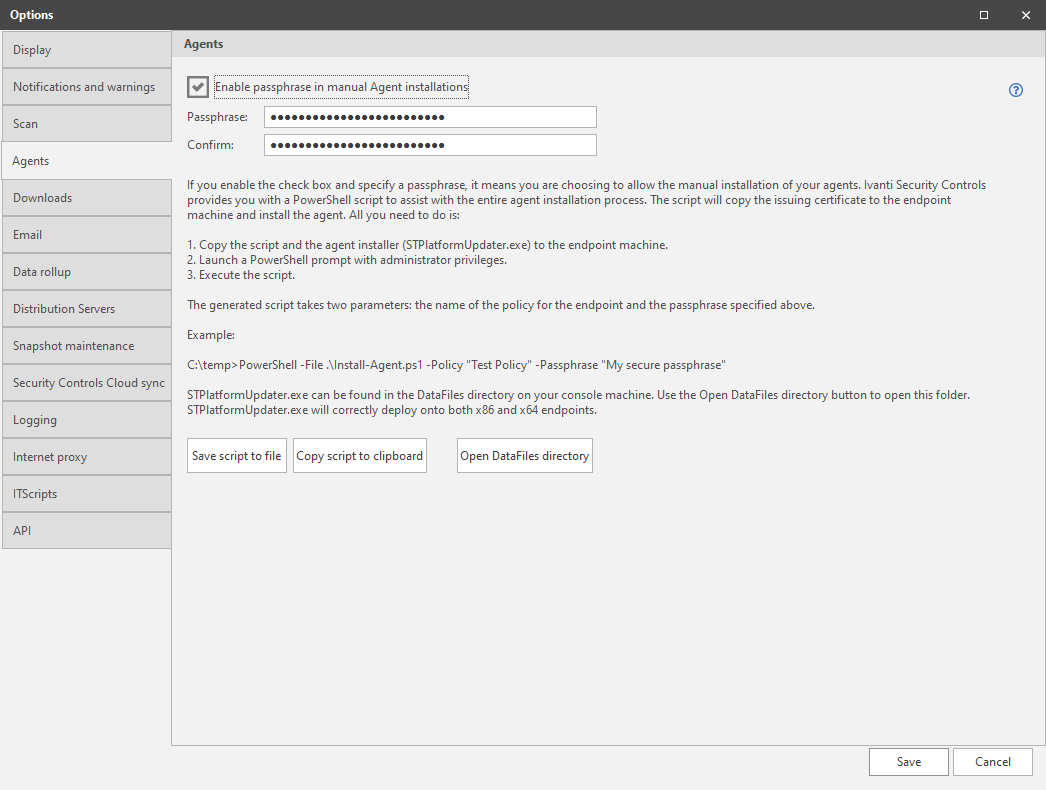Agents Options
The Agents Options dialog allows you to specify whether manual agent installations will be permitted and the passphrase that must be used during the agent registration process.
|
Field |
Description |
|---|---|
|
Enable passphrase in manual Agent installations |
|
|
Passphrase |
If the Enable passphrase in manual Agent installations check box is enabled, type the passphrase you want users to use during the manual agent installation process. The passphrase is case-sensitive.The password must contain at least 12 characters. If you wish, you can change the passphrase periodically for security reasons. Doing so will not affect existing agents that are already installed. |
|
Confirm |
Retype the same passphrase in this box to confirm the passphrase. |
|
Number of Attempts |
To set the maximum number of failed registration attempts allowed before the account is locked. The default number of wrong password attempts is set to 10. |
|
Lockout Interval(minutes) |
To set the time period in minutes the account remains locked after reaching the maximum number of failed attempts. |
|
Save script to file |
To copy the custom script to a file, click this button. The file will be saved as a .ps1 file. You can then move the file to the remote machine and run it from within a Windows PowerShell ISE console. |
|
Copy script to clipboard |
To copy the custom script to the clipboard on the console machine, click this button. You might choose this option if you want to email the script to one or more users. |
|
Open DataFiles directory |
To open the File Explorer folder that contains the STPlatformUpdater.exe file, click this button. |
Using the Custom PowerShell Script
If you permit manual installation of your agents, you must provide a secure connection between each remote agent machine and the console by importing the issuing certificate to each remote machine. You can do this yourself or you can use the provided PowerShell setup script to automatically perform these steps for you.
The PowerShell script will automatically:
- Copy the ST Root Authority certificate to the current user's Trusted Root Authority certificate store on the remote machine
- Install the agent using the policy and passphrase parameters that you provide
The default Security Controls self-signed certificate is contained within the script and that is what gets copied to the remote machine. If you replace this certificate you will need to update the script.
Steps you must perform:
- Using the Save script to file or Copy script to clipboard buttons, save the PowerShell script to a local or network folder.
- Using the Open DataFiles directory button, save the agent installer program (STPlatformUpdater.exe) to the same local or network folder.
- Transfer the PowerShell script and the agent installer program to your remote machine.
- Initiate the PowerShell script on the remote machine using a command similar to the following:
c:\temp>PowerShell -File .\InstallAgent.ps1 -Policy "Test Policy" -Passphrase "My secure passphrase"