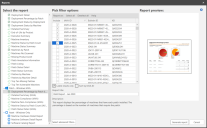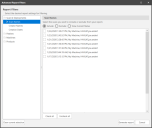Creating an IAVA Report
With the IAVA Reporter you can create a number of different IAVA reports using existing data in the Security Controls database.
- Open the Reports dialog using the Tools > Create report menu.
- In the Select the report list, select the IAVA report you want to generate.
The IAVA reports are in the Patch - Windows IAVA section. - Deployment Percentage by Patch (IAVA):Displays the percentage of machines that have each patch installed. The percentage is based on the number of machines that require the patch.
- Detailed Summary (IAVA): Shows a summary of the scan, plus it provides a list that shows each machine that was scanned and detailed information about each machine.
- Machine Compliance (IAVA): Provides IAVA machine compliance information.
- Machine Non-Compliance (IAVA): Provides IAVA machine non-compliance information.
- Machine Status by Patch Count (IAVA): Displays the number of machines in groups based on the number of missing patches.
- Patch Status Detail (IAVA): Provides detailed information about each patch discovered by the scan.
- Select the specific patches to report on, or select all patches.
- Select the desired report customization options:
- The Latest results only check box enables you to view the current status by limiting the report to the most recent scan results for all machines.
- Sort by IAVA ID: Sorts the report results by IAVA number (lowest to highest).
- The Select advanced filters button will let you filter the results to specific scans, deployments, consoles, or machines.
- In the Report title box, type a descriptive title.
- Click Generate report.
The report that is generated can be exported to a variety of different formats by clicking the Export button.